15 Interesting facts you should know about Salesforce Data Loader

7 min
Salesforce Data Loader is not the latest tool but surely a powerful, reliable, handy, secured, convenient, user-friendly and functionally stable tool. It is predominant in the data loader category and is used by most of the consultants and administrators in their day-to-day life (along with other neat features and tools). This tool is the topmost choice for business users where data loading is repetitively required. This tool guarantees flawless and easy integration of new information into Salesforce as well as it provides smooth ways to eradicate unnecessary and redundant data. Due to its simplicity, team members of various departments, from developers to admins, can create, update, or even delete records with ease to assist them with their work.
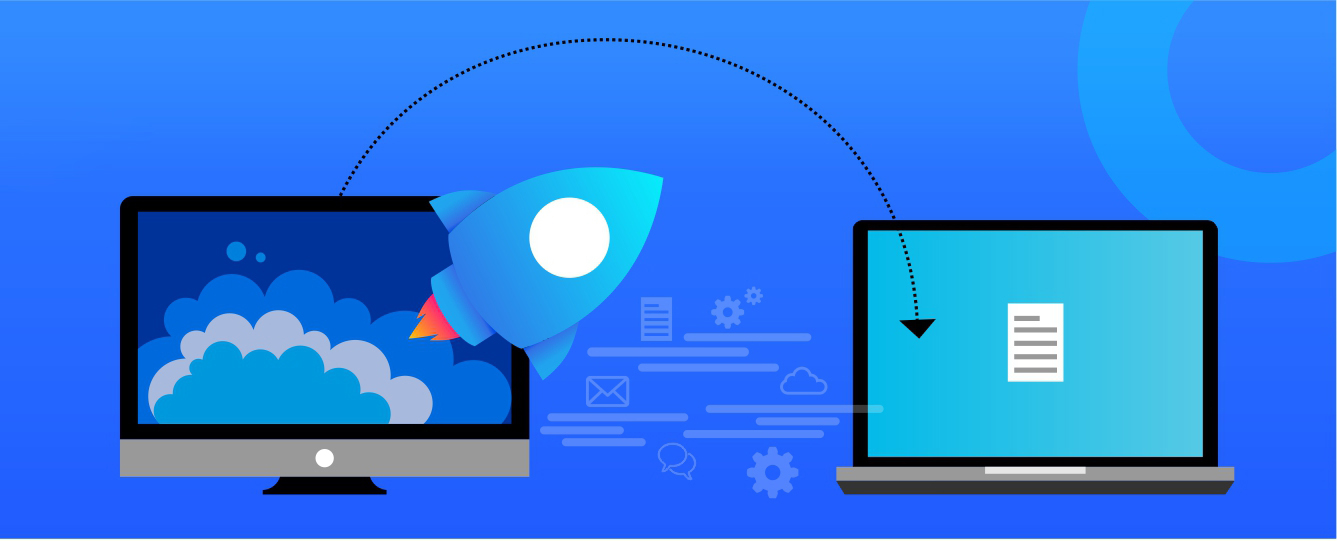
Why is the Salesforce Data Loader in high demand?
To know why Salesforce data loader is most users’ first choice is worthy of attention. So here are few exciting facts:
1. Export archived activity and deleted records:
The ‘Export All’ feature of Salesforce helps us to export the active records, archived activity records and records even from the Recycle Bin (Soft Deleted Records) to a .csv file which is an add on over the ‘Export’ feature of Data Loader where the records from the Recycle Bin for that particular Object are not exported.
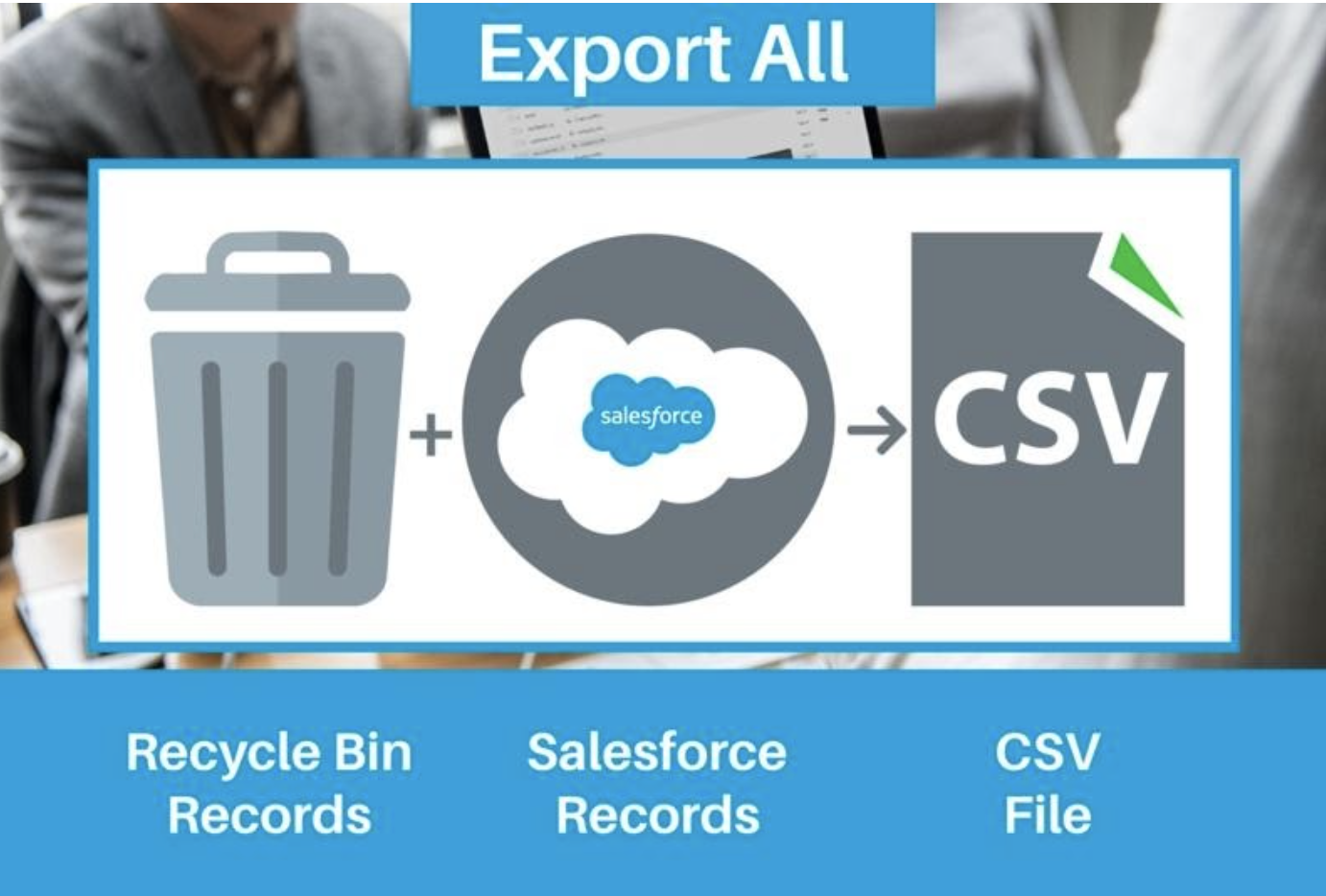
2. Automate the import and export of data
We can automate the import and export of data, but we’ll need to run it from the command line (Data Loader command-line interface is supported for Windows only). For more details refer: https://developer.salesforce.com/docs/atlas.en-us.dataLoader.meta/dataLoader/command_line_intro.htm
3. Scheduling the Loads:
Do you know Salesforce Data Loader provides a feature to schedule Loads? If you don’t, this trick is for you. Salesforce Data Loader can be Scheduled too, which means we can make it run at specified times to extract, delete or upload data using .csv files.
- Wish to run a nightly Data Import? Go to the Data Loader and Schedule it.
- But remember, we cannot do it through Admin configurations. We will have to configure the Data Loader Command Line Interface which is scheduled with the Task Manager.
Then schedule its Batch programs.
And then the Data Loader will run the scheduled import/tasks as per the trigger time that has been set up in the Windows Task Scheduler.
4. Process thousands of millions of records:
The Bulk API feature of Data Loader helps us to process a large number of records (thousands of millions of records) asynchronously. You must know that the Data loader uses by default SOAP-based API to process records but the Bulk API option uses REST principles where it can insert, update, upsert, delete many records asynchronously by parallel processing of records in batches.
5. Clear the value from a field:
Are you aware of Inserting Null Values in the Data Loader? If not, please have a look!
Data Loader gives the choice of inserting or updating Blank Values in a Field provided the ‘Use Bulk API’ feature is unchecked in Data Loader Settings and the ‘Insert Null Values’ checkbox is checked. Let’s suppose you have a .csv file that contains blank cells, data loader will treat as no change is needed for that field and If you want to remove the values from that field and want to make it blank or Null then this setting can help you do that.
Requisites-
‘Use Bulk API’ option is unchecked.
‘Insert Null Values’ is checked.
Data Loader > Settings > Insert Null Values.
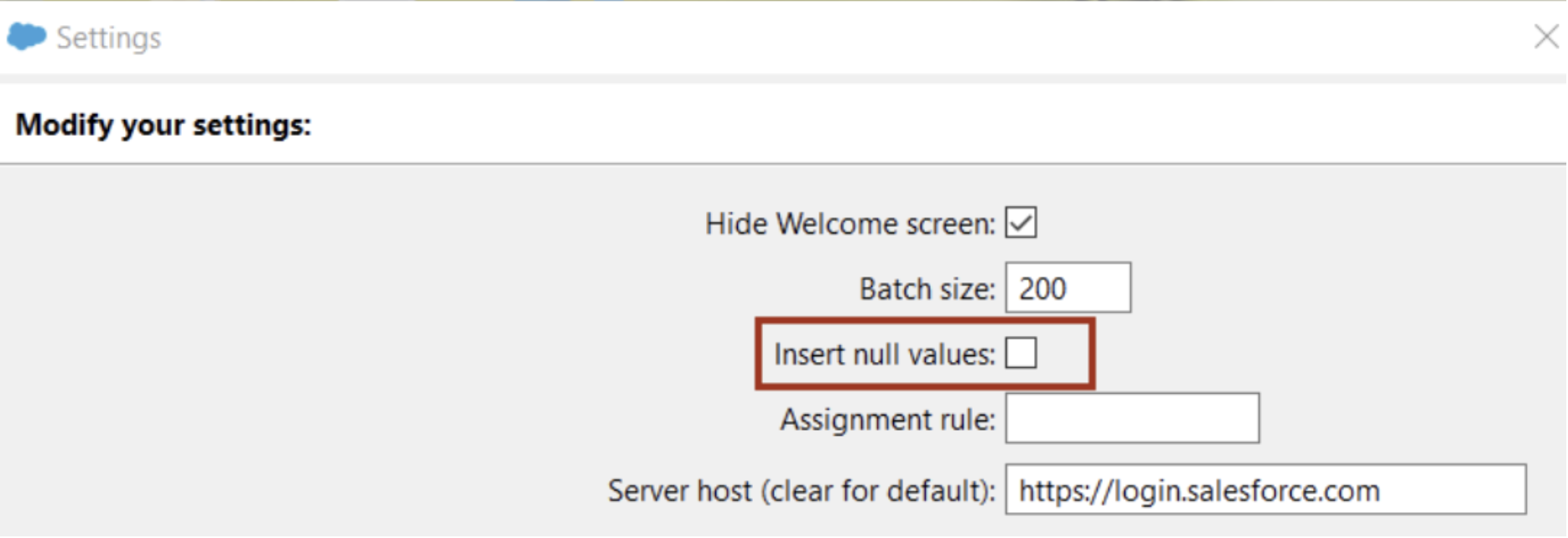
6. Easily upload data in sandbox:
Consider you need to upload data in Sandbox initially; what will you do here?
You can easily change the URL to upload in Sandbox in the settings of the Data Loader. Data Loader provides the feature to enter the URL of the Salesforce server with which you want to communicate, it can be changed in the server host under settings. For example, if you are uploading data into Sandbox, change the URL to https://test.salesforce.com.

7. Faster and efficient processing:
To do Faster and efficient processing, we can increase the batch size and it can be increased upto 10,000(using Bulk Api). You must have noticed that large uploads take longer time but you can easily reduce the time and improve the performance of data loaders by this setting.You can specify a Batch size in Data Loader settings, which specifies the number of records that are processed to and from between Salesforce and Data Loader in a single insert, update, delete or upsert operation.
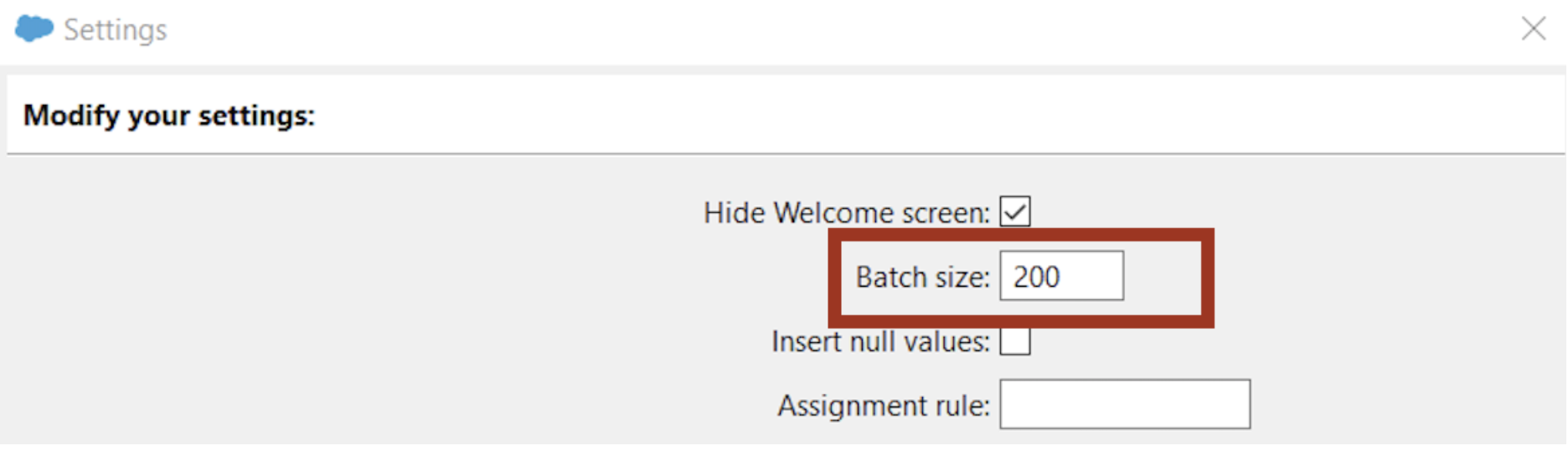
8. Trigger assignment rules:
When you create or update a record, assignment rules are normally triggered through the user interface; but to make assignment rules to trigger for already existing records, or records imported or altered over the API. The settings can be changed to allow Data Loader to run assignment rules when a record is updated.
Here, all you need to do is add Assignment RuleID in the Data Loader settings under the “Assignment Rule” text box. You can find the Assignment Rule ID by navigating to the Assignment Rule that you want to be triggered in Salesforce and copy the 15 digit ID from there. This way if any object in Salesforce has an Assignment Rule setup; the same will be triggered for any record meeting the criterion during the data Loader operation.
9. Easily view the result after uploading:
You can go and just enable the “Generate status files for exports” option in Data Loader settings if you want the Success and Error files to be generated when importing/updating data in Salesforce.
Success Files: tells you the number of records successfully imported.
Error Files: depict the number of transactions /records that failed to insert/update due to any reason like if Duplicates are there in the system.
10. Upload special characters or multiple language data:
When using the Data Loader to import special characters, Salesforce shows unexpected tokens instead of proper characters. You can enable the option “Read all CSVs with UTF-8 encoding” in Data Loader settings, it helps upload the files that contain special characters to ensure that all of the characters are recorded correctly.
You can enable "Write all CSVs with UTF-8 encoding" to ensure that a CSV generated from a Data Loader export is stored with UTF-8 encoding by default, allowing for special character support.
11. Interested in debugging your error?
Data loader allows you to do so. All that you need to do is to tick the “Compression (check to turn off)” option on the setting page. This comes at a cost of performance as when it is turned off, processing becomes slower. “Compression (check to turn off)” is set on as default as this helps in speeding up the process.
12. Upload data more than the field size:
You can upload data even with the maximum defined storage limit for fields (Email, Multi-select Picklist, Phone, Picklist, Text, and Text (Encrypted)). in Salesforce without throwing an error, Enable “Allow field truncation” to utilize this attribute.
In the event when any data is too large to be fit into field characters limit and is loaded using a CSV file, then values of this field will be truncated and saved in Salesforce without throwing an error.
E.g. If 255 characters are allowed in a field by Salesforce and CSV files have more than 255 characters, then the Salesforce Data loader with “Allow field truncation” enabled will truncate values and save. If “Allow field truncation” is disabled then the Salesforce Data Loader will throw an error. Also, it’s worth paying attention that this cannot be used with Bulk API.
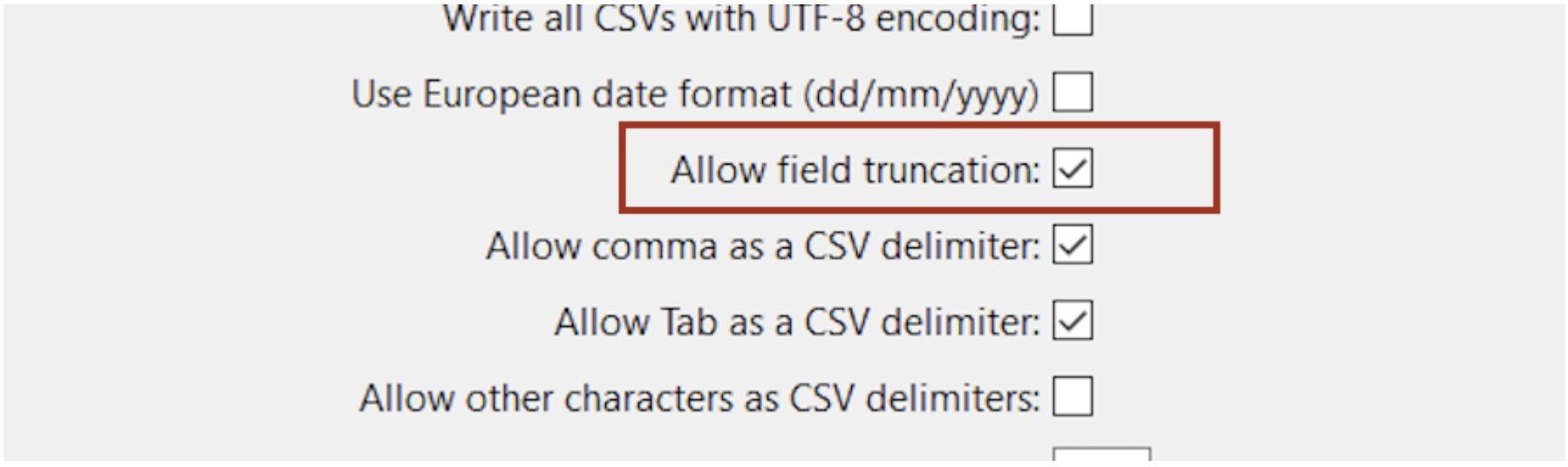
13. Upload attachments
Are you aware of the fact that we can use the Data Loader to upload attachments for records to Salesforce? In situations where you intend to upload zip files containing binary attachments using Bulk API, just enable “Upload Bulk API Batch as Zip File” on the setting page.
To upload an attachment one needs to make sure that the CSV file carries certain fields:
Parent ID- that is the Salesforce ID of the parent record,
Name- the name of attachment file that you want to insert corresponding to the record in Salesforce,
Body- that is the path or location of attachments on your local computer.
To export attachment, one needs to make sure that the “Include Attachments” checkbox is enabled.
14. Upload multilingual data
As a company can have offices or branches in different countries so there can be some local language data, using some tricks while saving files, you can upload data in your country's native language.
15. Easily login without security token
Whitelisting your IP in Salesforce org is icing on the cake. It helps you login into the data loader without using or resetting your security token which reduces efforts for users as they don’t have to search for a security token in Salesforce.
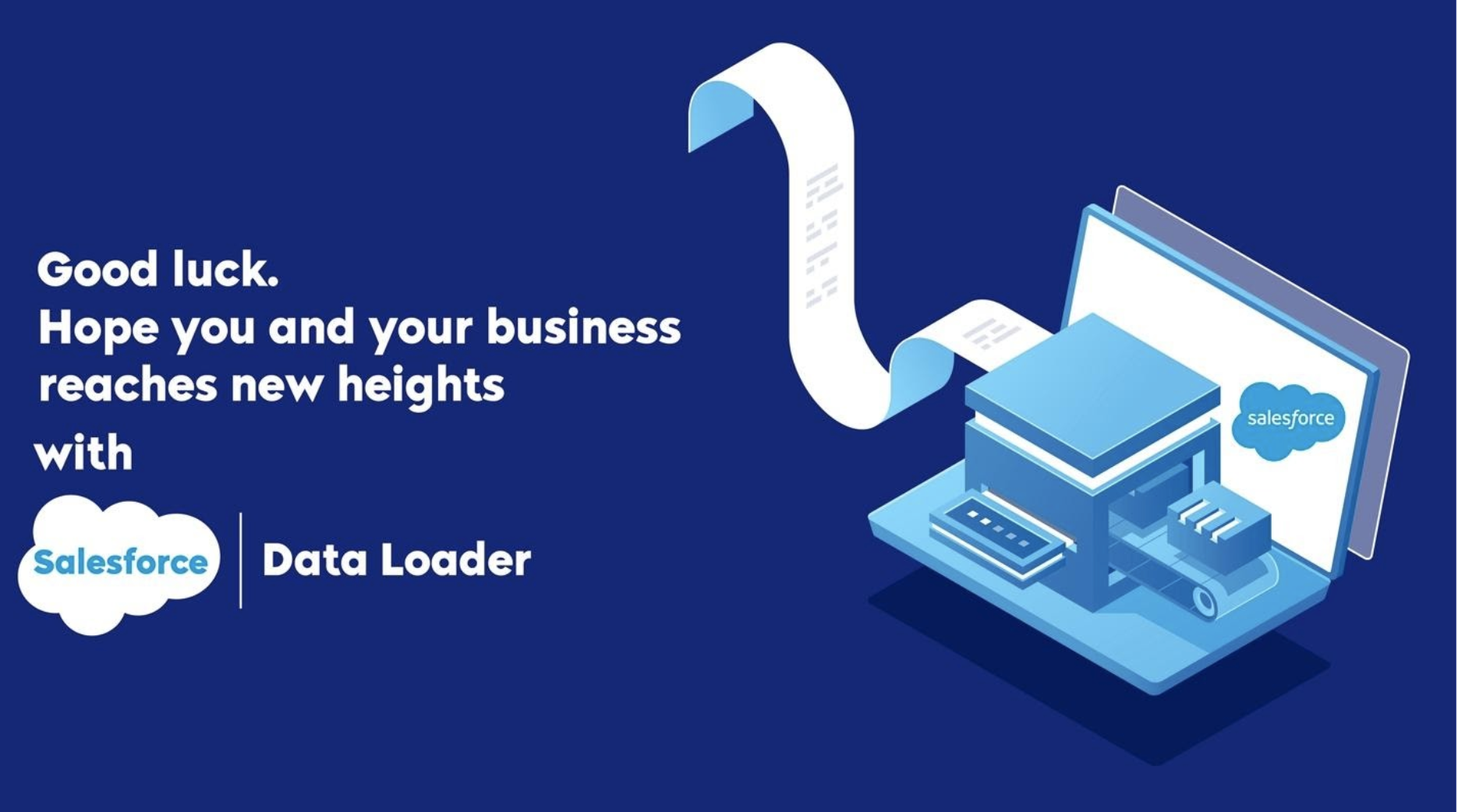



.jpg)
.jpg)

































