15 tips to get the most out of your Salesforce Power Dialer

7 min
If your team makes a high volume of outbound calls regularly, you might be considering implementing a dialer to help you call more of your salesforce leads in less time.
In this article, we'll go through the tips you need to consider to capture leads, increase sales and perform the most diverse interactions with your customers from a distance.
Several Salesforce Dialers are available, but it's the Power Dialer that gives maximum benefits for your team and increases their productivity. To extract the most benefits out of it, it's a must to understand what exactly it offers.
Before we dive in, let's have a look at the general prerequisites for Salesforce Dialer.
a. Basic requirements:
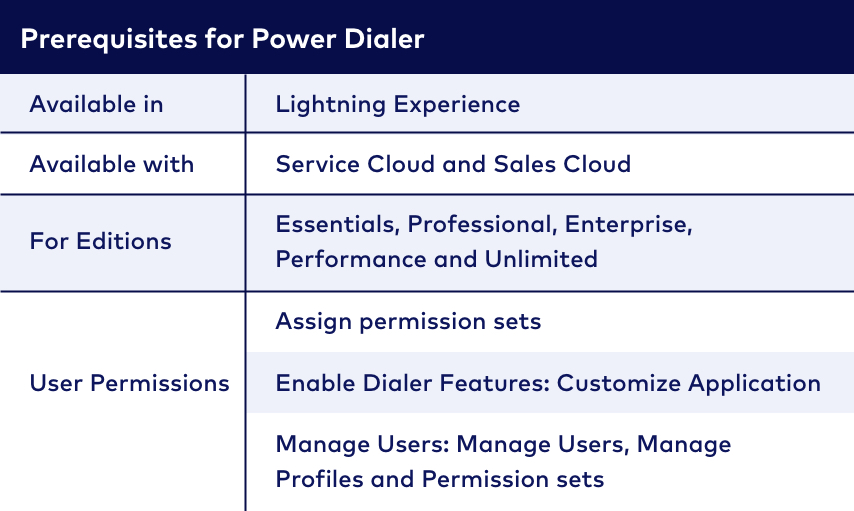
b. Sales Dialer needs to be purchased as an add-on license. Prices are meager and worth the time and energy spent by representatives going back and forth into many applications to maintain records about contacts, leads, etc.
c. A dedicated network with high speed is better.
d. Users already using Open CTI cannot be assigned a Dialer. Disabling Open CTI is required before setting a Dialer to a user.
e. Dialer Outbound and Dialer Inbound are different and bought individually.
It's always good to do thorough research to leverage new implementations, so here we're listing some essential benefits and tips to make it easy for you to do the same for Salesforce Dialer.
1.Use Call logs:
If you are not aware of this feature, it's worth trying it out. This feature helps you keep track of the calls received. It is a call log for inbound calls, and it comes with almost all the dialers available on AppExchange.
Session timeout limit plays a vital role in call logging. In case the call continues in inactive tabs for more than the session timeout limit, it will not be logged in properly. Not only this, but Notes made in the call may also be lost. To prevent this, either increase the session timeout limit or the representative keeps the tab active.
To Log call, users need the "Edit Task" permission. This permission isn't automatically included for some profiles, so for users with those profiles, calls aren't logged, but they can make a call.
2. Use Notes Logging:
Choose a dialer that gives you the option to automatically log your notes from each call to the correct contact while in a ring.
While on a call with a customer, it isn't always possible for reps to quickly input notes of the details discussed. To speed up the process, selecting categories and checkboxes will ensure basic information is logged by clicking rather than typing. For example, call disposition codes could be categorized as Not interested, Call later (Tomorrow, after a month) or Shown interest.
3. View Notification for missed call
It's always beneficial to connect your Power Dialer with your CRM as this will help you extract information about the caller, provide better assistance and keep client details updated. Have pre-call research to make notes about the caller, and while in the call, it's easy for users to tick or cross on the information they noted before the call.
4. Benefit from Pre Recorded Voicemail Drop:
If a user wants to leave a message, he can use the voicemail drop to choose from the list of prerecorded messages and choose the most relevant to your conversation.
The important points to note here are that the allowed length of voicemail messages is up to two minutes. So try to be concise.
We recommend you use this feature if you haven't enabled content deliveries for your org yet. You can store up to 20 voicemail messages in Salesforce and categorize them to send bulk yet segmented messages. Take into account, recorded messages do count for storage quota.
5. Use Call Forwarding:
This feature allows transferring calls to another representative, so the company does not miss interacting with the prospect in cases when, for example, their rep isn't available.
Most systems allow checking rep's availability before transferring, so customers don't have to go through long waits. If the selected agent is busy and can't take the call, they'll receive a notification for the missed call and know when a prospect tried to connect.
Please note that users will not get incoming call notifications while using a Lightning Dialer on another call. This means you should advise your team to frequently check the notification bell or take a look at their call history in between calls.
6. Leverage Call Records:
When any prospect tries to reach an agent, records related to that incoming number pop up while the call is ringing.
Reps can automatically access relevant information and make better informed decisions, thus increasing productivity. So the tip here is: Make sure your CRM integration is well connected to your Dialer and your records updated.
7. Listen to Call Recordings:
Managers can track how individuals on their teams perform to detect improvement opportunities and deliver updated training.
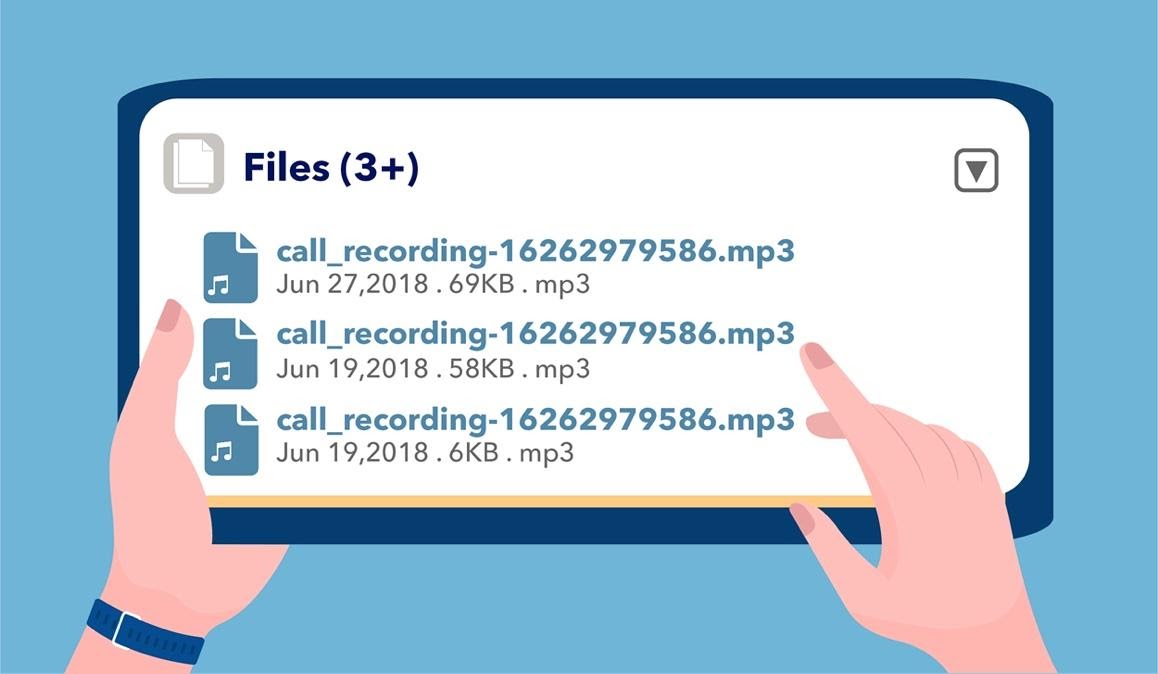
8. View Call History:
During a call, each rep or supervisor can review their call history to shuttle between various applications.
9. Utilize Local presence option:
In cases where a user calls the prospects outside of their local area code, the Dialer will automatically choose a number with an area code that's familiar to that prospect with this option (available in most of the dialer settings).
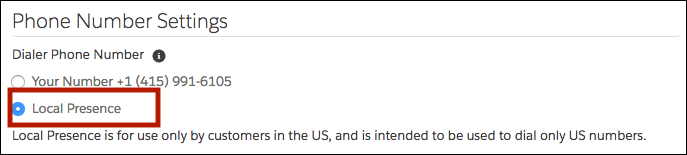
10. Add to Call List:
Creating a call list helps your team list all the numbers each rep needs to call one after the other. They can create a list from the Contacts and Leads list in Salesforce.
Sometimes users get over-excited and add on a long list of callers. Long working on calls may lead to mental fatigue and reduced output. So our advice for this would be to segment the long call list into smaller pieces.
11. Test Dialer:
Always test your Dialer features in a sandbox environment. Test Outbound calls can be placed in the sandbox, but Inbound calls are not supported.
12. Use Auto Log:
At the bottom of the call panel, there's an auto-log checkbox. If you check that option, Salesforce will automatically log all of the call details, saving you another click.
13. View Call history:
To call someone back, you can view their number under call history.
14. Analyze Your Team's Dialer Usage:
Create a report that displays the call history for distinct users based on their role hierarchy, including recorded and unlogged calls.
15. Invest In Power Dialer Wisely:
Invest in phone dialer software from a firm that offers training and support: When you deal with a company that ensures that its consumers understand how to utilize their product, your sales staff will be more productive.
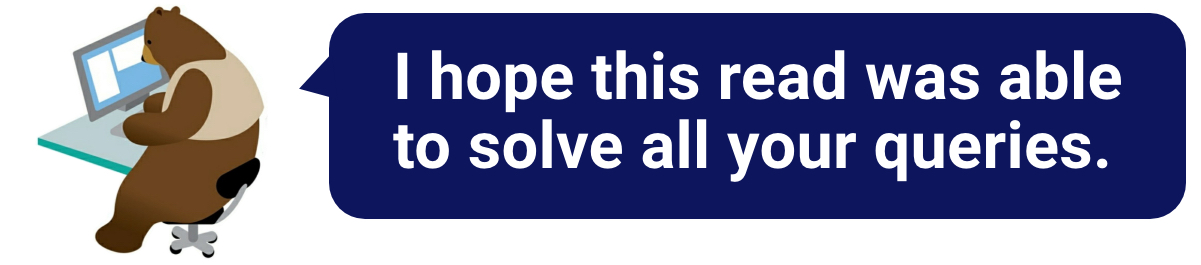



.jpg)

































