December news: New Live Console and more!

2 min
We are happy to announce the launch of our brand new Live Console! Included with our Premium and Enterprise editions, it enables supervisors to easily monitor and manage agent status in real time, coach reps and track inbound call volume from one convenient place.
Setup guide:
1. Your account should be either in PhoneIQ Premium or Enterprise editions.
2. In order for agents to appear in the Agent dashboard they should be assigned to a call queue. Easily add users to a queue from the admin dashboard > locations > ring groups and call queues.
3. Start making and taking calls! You’ll see agent status change from In Service to Ringing/Talking/After Call Work/Away.
Pro Tips

1. Calls holding in call queues will show up on the Queued Calls.
2. Listen in to calls by clicking on the “monitor” icon. Choose which device you want to use to eavesdrop from the dropdown menu. Note that you must have at least one of your devices connected to our network in order to use this feature.
3. As a supervisor, you may want to interact with calling parties for coaching purposes.
- Press:
- Press 1 on your keypad during a call to speak with the agent.
- Press 2 on your keypad during a call to speak to the customer.
- Press 3 on your keypad during a call to speak with both parties.
4. You may want to change the status of your agents if they forget to switch it themselves (e.g.: an agent leaves the office and left her status as “In Service”). Using the Live Console, supervisors can easily switch their status between Off Duty and In Service.
5. If an agent is speaking with a caller that is matched to a Salesforce record (either a contact or lead), supervisors can quickly screenpop into records by clicking the Salesforce icon.
Other Releases
Custom Away Status:
If supervisors require that agents describe why they are setting themselves away, they can use custom away statuses to create custom dispositions such as: Break, Lunch, Bathroom, etc.
Admin setup:
Access the admin dashboard and select Settings > Preferences. Click add custom away status, and add up to 6 custom options.
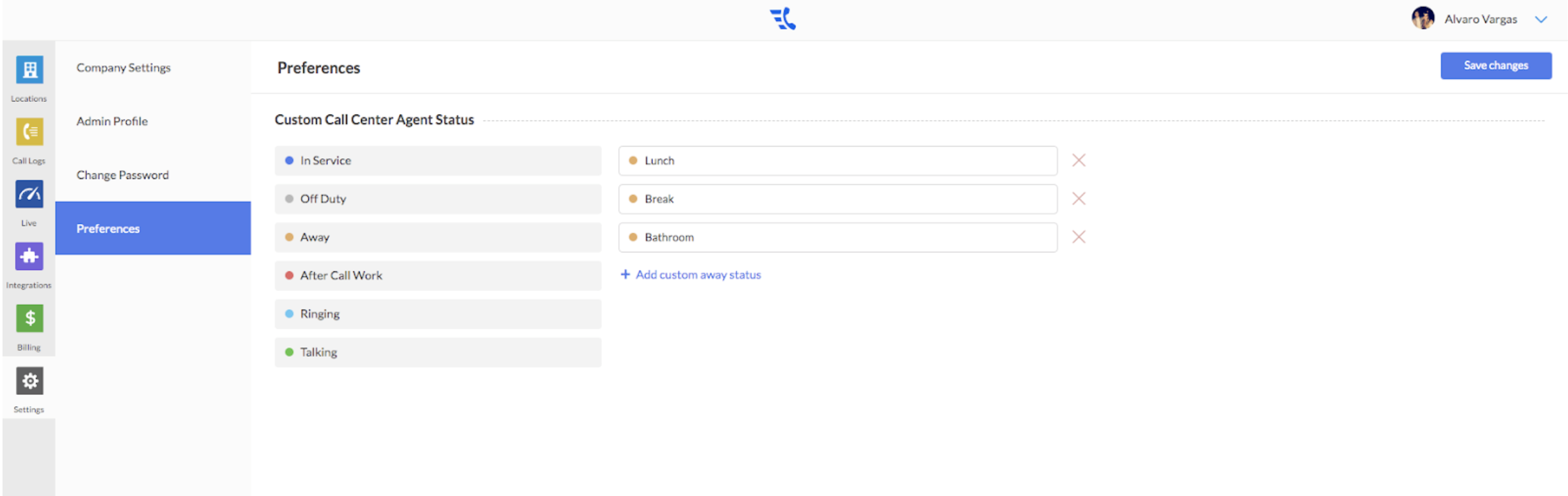
User status management:
Access the end user app, click on settings and My Profile. Here agents will be able to select their status from the “Call Center Status” drop down menu.
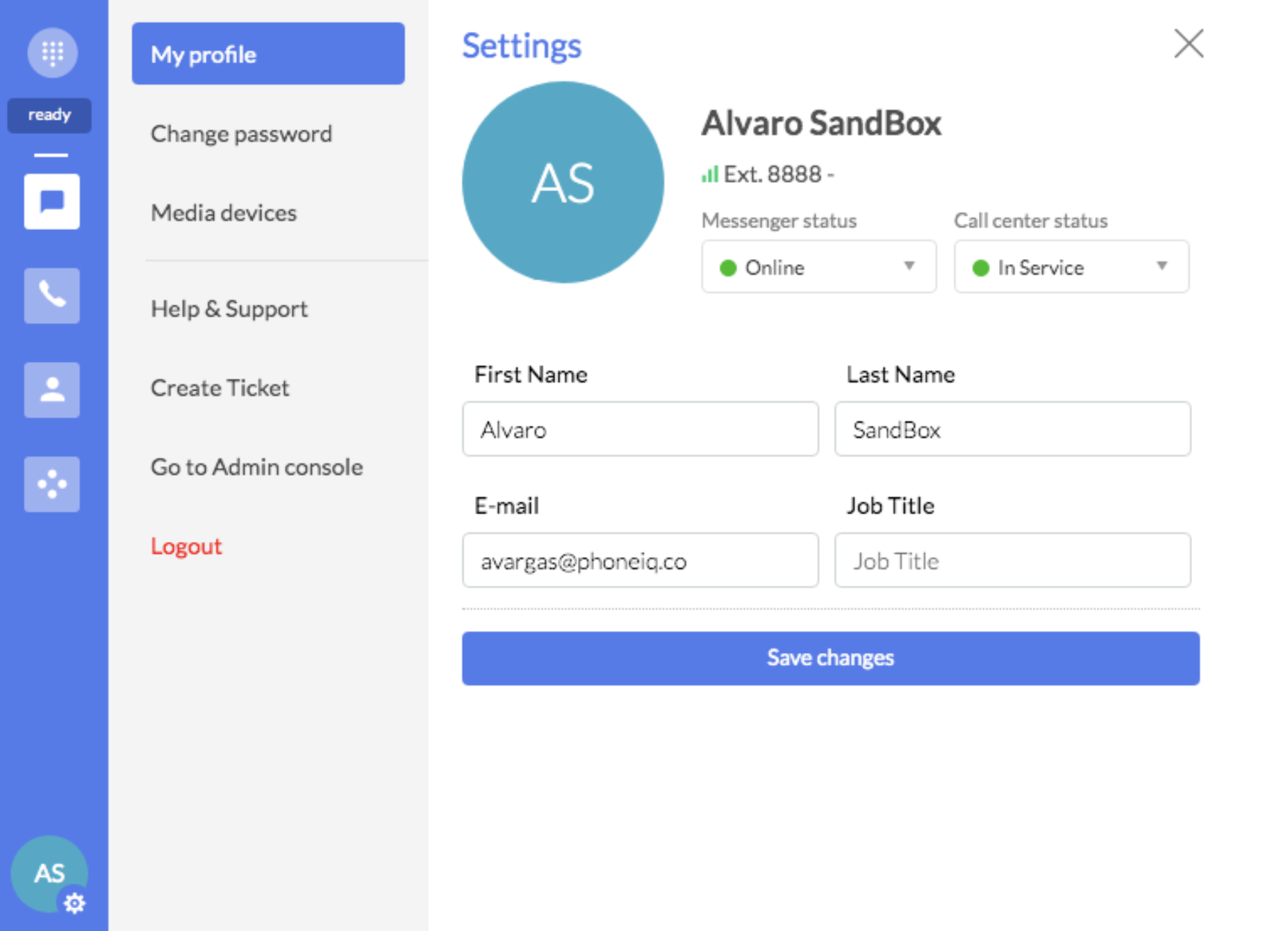
Support for Salesforce Sandbox Environments:
Good news for those Salesforce admins that want to install PhoneIQ in their Sandbox environment for testing purposes before moving into production!
You can now choose between Sandbox and Production environments while integrating Salesforce and PhoneIQ, just choose the desired environment from the dropdown menu.

Note that when ready to move into production you’ll need to delete the contact sync and reset the integration.





































