Five easy steps to quickly create a campaign in Salesforce

15 min
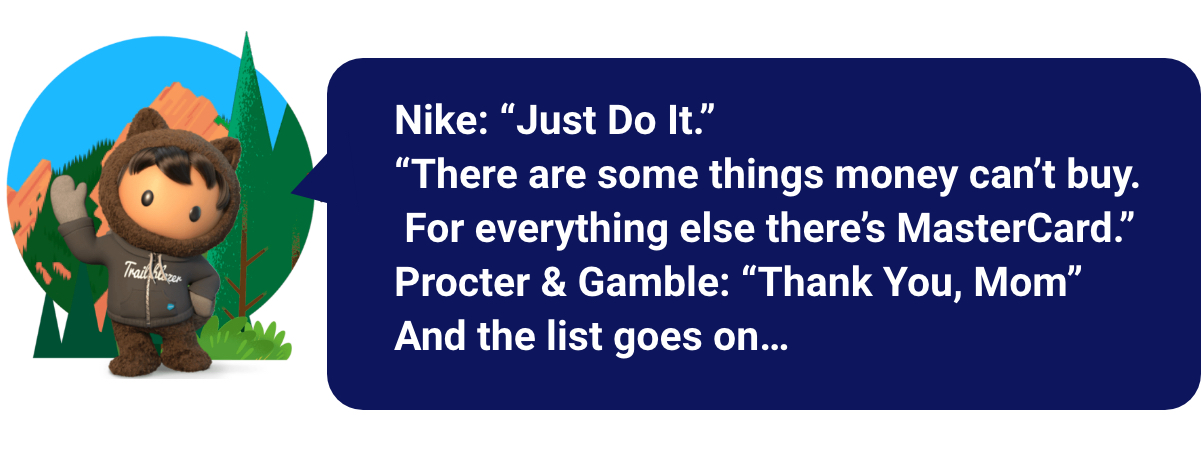
Henry Ford made a very realistic statement related to campaigning: “Stopping advertising to save money is like stopping your watch to save time”. We totally agree with him, as campaigning helps companies expand their digital presence, build brand awareness, generate new leads, and ultimately make more profit.
But this doesn’t mean companies should go over the top and be extravagant. Spending the right amount of money on the right campaign, aimed at the right people, is a must for campaigning. As Salesforce very well acknowledges this, they came up with Campaigns in Salesforce.
- Salesforce tries to make it easy for users to quickly locate, manage, and report on campaigns, so they can:
- Keep track of groups of Leads or Contacts who were exposed to specific marketing events or activities. Salespeople can analyze Salesforce data to find prospective customers and easily target them.
- Weigh how marketing campaigns are performing. How much was spent on marketing activities and the revenue generated.
- Log interactions with prospective or clients. This helps Salespeople analyze how to handle customers more effectively.
- Swiftly update the prospects or customers about upcoming activities.
In this world of digitalization, there are various effective ways to campaign which can help both flourish new leads and revive old ones. Activities like webinars, conferences, events and trade shows have flooded the internet pushing the competitive landscape towards globalization. Despite public relations, online advertising or email campaigns are still the abc of designing outbound campaigns, keeping close relations prove more valuable than ever. This is why many companies strive to leverage partner co-marketing, referral and affiliate programs.
So here we are to give you an understanding of Campaigns in Salesforce
Few points to bear in mind:
- The foremost thing to know is that Campaigns are available in:
- Salesforce Classic (not available in all orgs) and Lightning Experience
- Salesforce Professional, Enterprise, Performance, Unlimited, and Developer Editions
- Some of the matrix on Salesforce Campaign are:
- Responses in Campaign: depicts how many customers had a positive response to any specific marketing activity.
- Total Members: As the name suggests, it counts how many Leads or Contacts were connected to any campaign.
- Opportunity in Campaigns: the number of Opportunities connected to a particular campaign.
- Value Opportunities in Campaign: It provides information about the amount of money estimated for each Opportunity related to the Campaign.
- Won Opportunities in Campaign: the number of closed or won opportunities that were linked to the Campaign.
- Value Won Opportunities in Campaign. The value of the closed or won opportunities linked to a Campaign.
- Campaign Members
- Campaign Members are used to define the relationships between a campaign and each individual Lead or Contact.
- Campaign Member Status helps you keep track of the different stages Leads go through during the campaign. Separate Campaign Member Status values can be defined for each campaign. For example values like “invited”, “attended” etc.
- The Campaign is integrated with hierarchy up to 5 levels. Though only one parent is allowed for each campaign, sibling campaigns are unlimited. The advantage of using hierarchies is to view the total amount of money raised, the number of responses and other metrics for every child campaign in a hierarchy. There are various ways to create a hierarchy, for example by strategy, or area of focus, but it ultimately depends on the information the user will need.
- It would be bliss for the user to connect their Pardot and Salesforce campaigns. This gives the user a complete view of their business, as they will have access to cross product features in no time.
- Leverage Engagement History in Salesforce by turning it on. This will facilitate you in choosing where to surface this valuable data in the form of fields, related lists, and data visualization.
- What’s the use of campaigning when we don’t know how effective it is? To measure effectiveness, Salesforce’s Campaign Influence Object would be advantageous. This tool gives you a clearer picture of how your Campaigns are affecting your Opportunity pipeline.
Now, to create a New Campaign in five easy steps:
Prerequisite for creating campaigns in salesforce:
Check the Marketing user checkbox. Make sure you have authority to develop campaigns by checking the Marketing User checkbox in your user profile. If you don't already have it, your administrator can grant it to you.
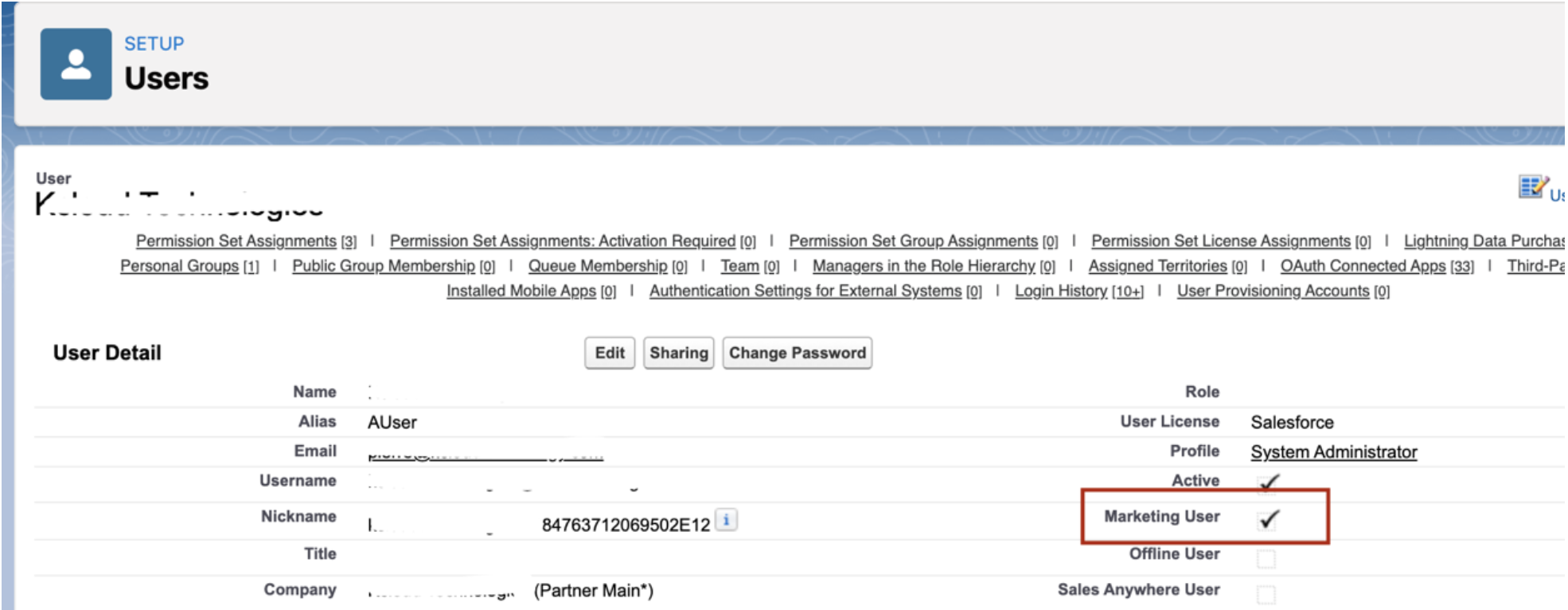
1. Get the Campaign Tab to your Salesforce Home:
- On the Home page, at the far right of the menu bar, there is a pencil icon. Click on it.
- The “Edit Sales App Navigation Items” menu box appears. Near the top of the menu, you will find “Add Item”. Click there.
- Sort menu items by “All”. Search “Campaigns” using the search box.
- Select “Campaigns” and then click ”Add 1 New Item”. By doing so, the Campaigns tab will appear on the Home page menu bar.
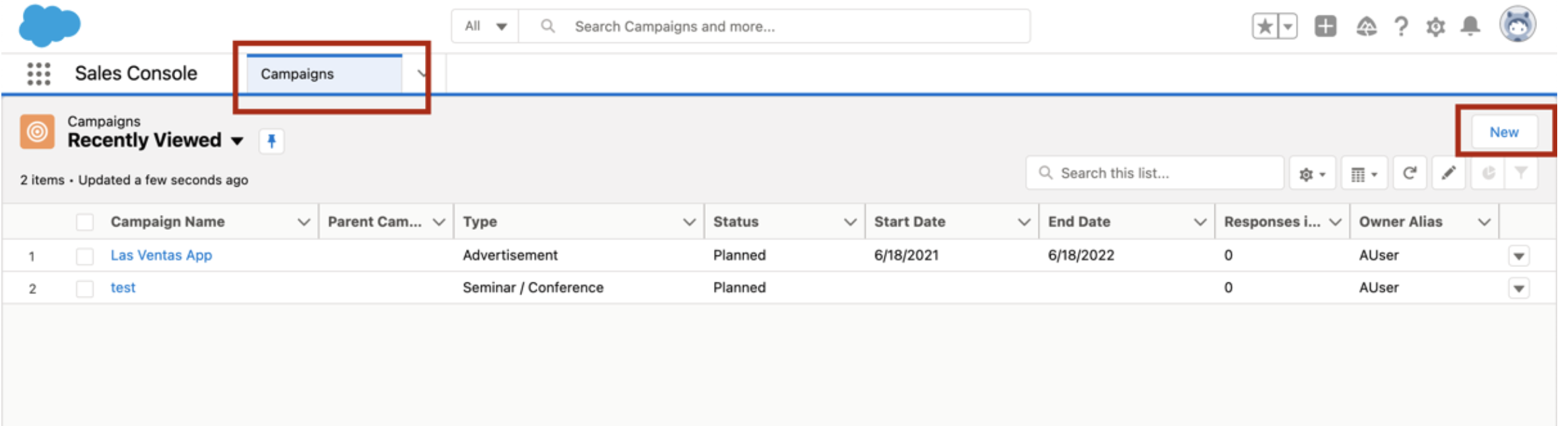
2. Create a New Campaign
Click the Campaigns tab. Select the ”+ New Campaign” option. This will open the New Campaign screen.
3. Add Campaign Details
On this New Campaign screen, add the details related to your campaign like campaign name, start or end date, campaign budget, type (Email, Social Media, Eventsetc, from a dropdown menu. These types are built in Salesforce), description, campaign member information status etc.
4. Activate your Campaign
Click the “Active” box. This is used to control which campaigns appear in lookup fields when you add Contacts and Leads. If the box is left unchecked, the campaign is archived and you would have to find it through search.
5. Save
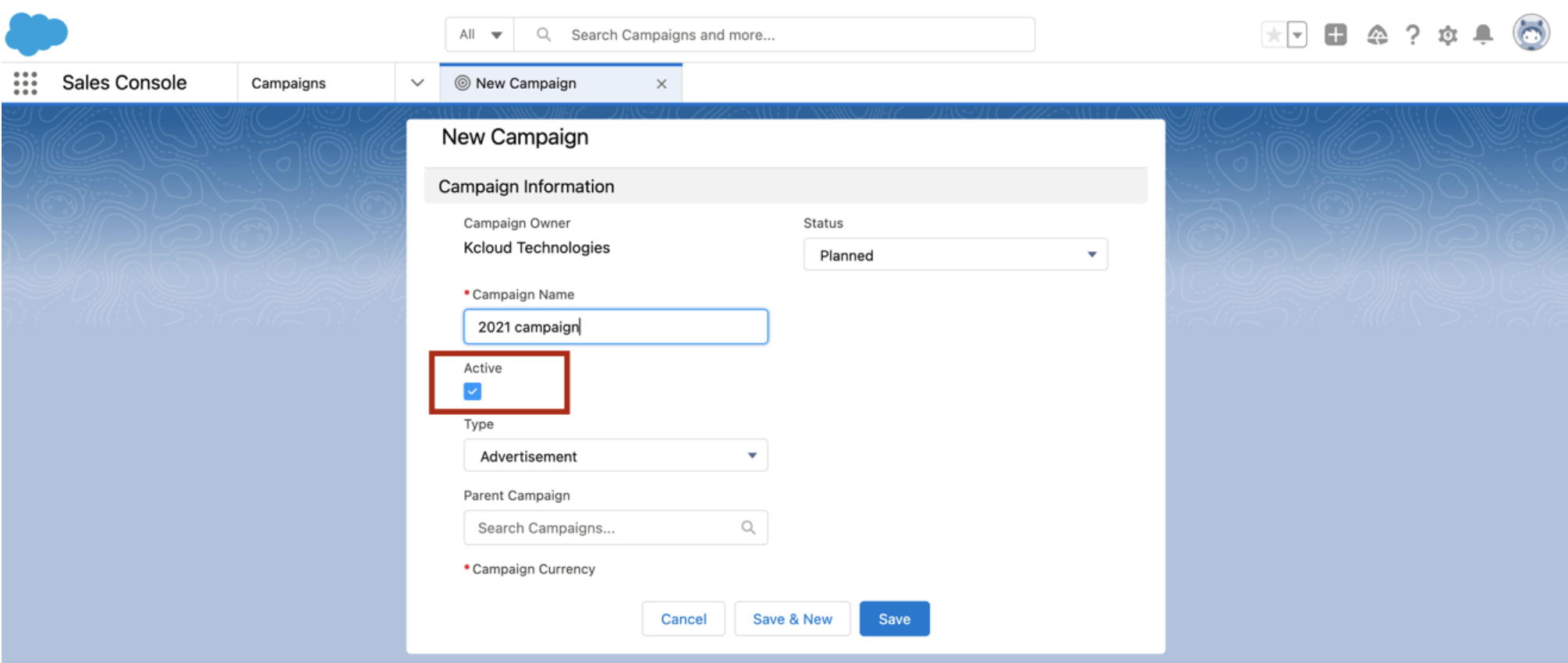
This was how to create a solo campaign. But talking on a practical basis, no company has only one campaign. The Hierarchy then comes into action.
Steps to create child campaigns for the campaign created above
1. Create new Campaign
Repeat first four steps mentioned above while creating a new campaign and then follow below steps.
2. Create Child Campaign
In the “Parent Campaign” search for the name of the campaign under which you want to create this child campaign.
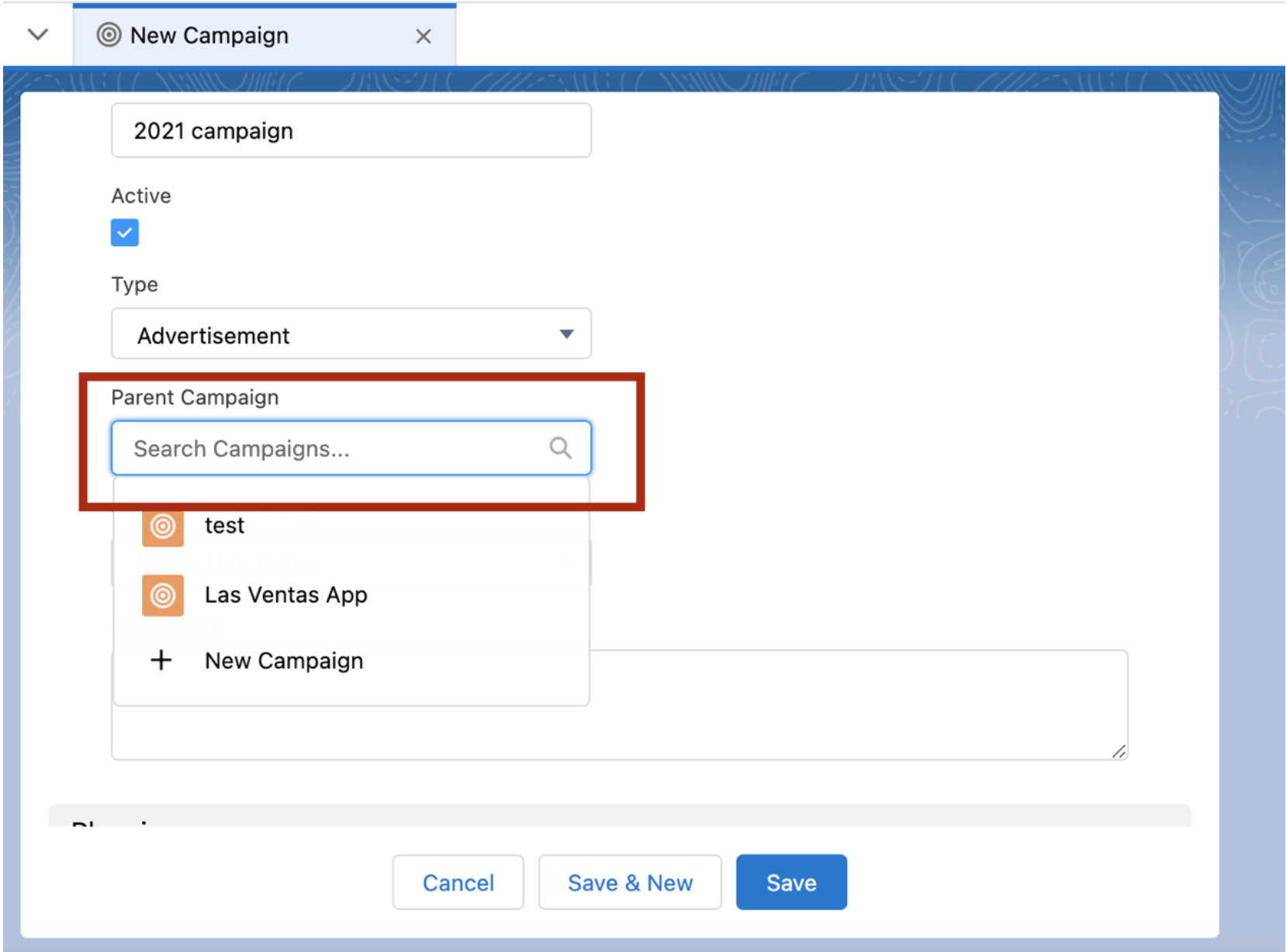
3. Customize fields
Complete any additional customized fields to Campaign Object: users can specify fields like location, a person in charge of the campaign etc.
4. Save
So that’s how you can create 5 levels of hierarchy. Bear in mind, there can only be one parent campaign per campaign, but there can be an unlimited number of sibling campaigns.
To check that the right campaign is placed under the required parent campaign
- Click the Campaigns tab.
- Find the Campaign you want to check.
- Click on the campaign you want or the one you created.
- Click the “View Campaign Hierarchy” button next to the campaign name on a record or in a related list.
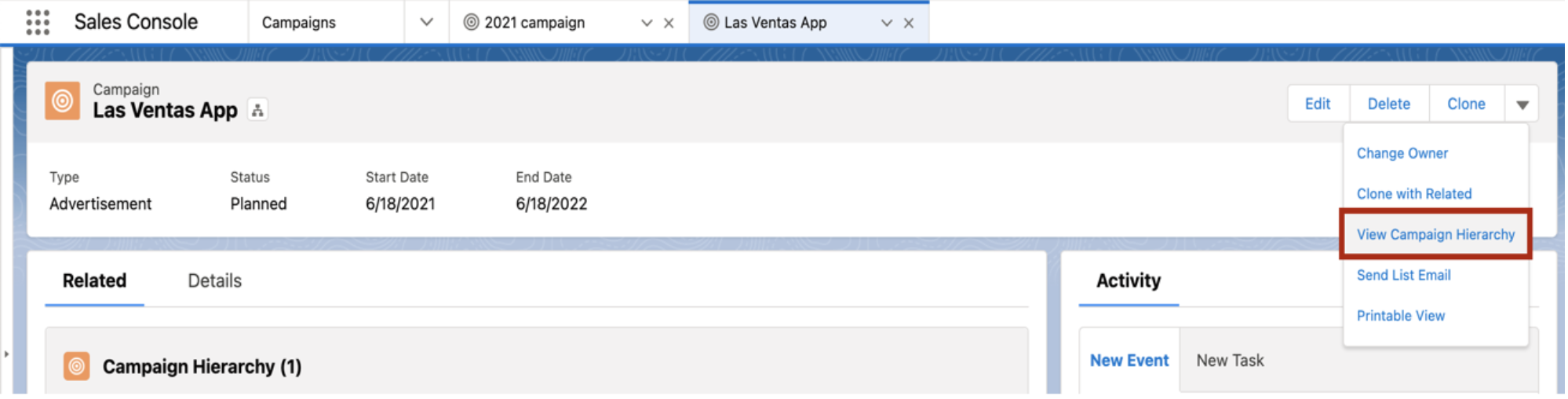
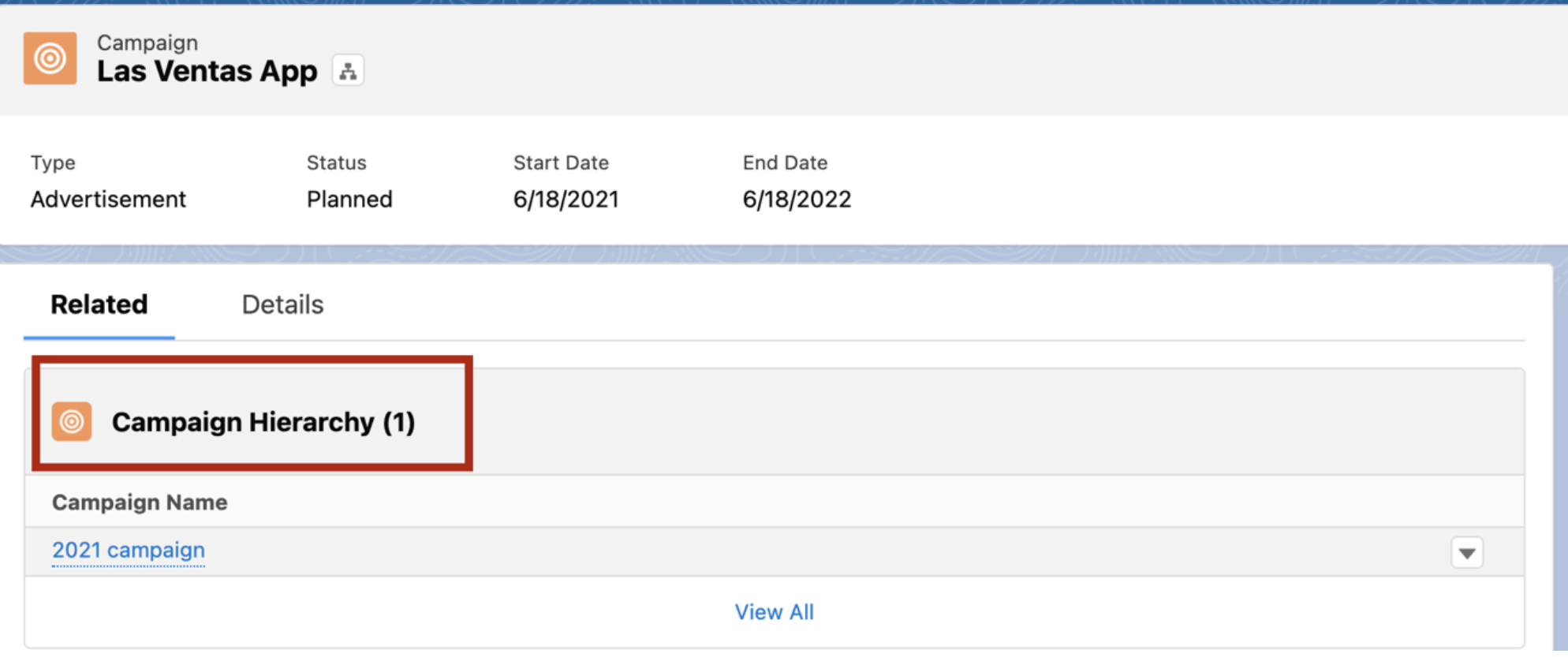




.jpg)
.jpg)

































