5 Salesforce admin secrets you should know about

5 min
With any modern application, expecting that once the initial deployment is completed, you won’t need to work on any enhancements and add ons is unrealistic. There needs to be a mechanism in place to track and monitor the value creation efforts of the applications and systems in place. Here’s our take on some of the handy moves you should have under your belt to increase user adoption and overall ROI of your company’s Salesforce deployment.
Optimizer App

The Salesforce Optimizer Report is your secret weapon. It gives admins an insight into the performance and general health of their Org. Salesforce Optimizer evaluates your Salesforce instance to determine how your company uses Salesforce features, generating concrete recommendations for how you can optimize usage, including ways to simplify customizations, reduce complexity and drive user adoption.
We’d argue that running it should be part of your governance process. With the different enhancements and projects your organization has in progress, plus the busy business-as-usual, maintaining a suite of features across your org can be very intense at times. To stay competitive we need to inspect & adapt so we can become more efficient. We need to continuously improve, as only learning organizations will keep up with the business challenges of the future.
Field Footprint

An app brought to you by the Salesforce Labs, Field Footprint is an awesome program within Salesforce.com, so you as a Salesforce admin ninja can take advantage of the apps they share within the AppExchange for free! (boring disclaimer: Salesforce Labs apps are not official salesforce.com products).
What it does is get a full picture of the field usage across your Salesforce org so that you can get rid of redundant or outdated stuff. The difference from other tools we’ve seen in the past is that it helps with relative usage; e.g.: search by different record types, validation rules, etc.
Within the ‘Field Footprint runs’ you can select an object and you can then add filters for records that meet certain conditions. Then you have the option to run it across Workflows, Validations and even Reports.
Have you ever wondered if a certain field is used across any reports? Well this is the answer to that problem.
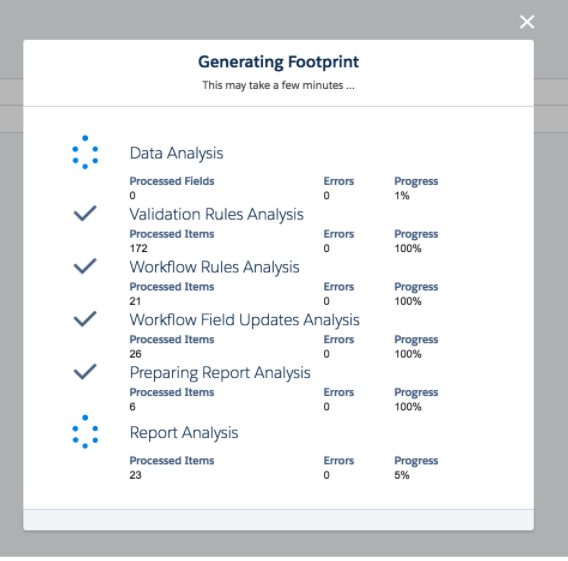
Keeping things simple is a great motto. Check out this app and take it for a spin.
In-App Guidance
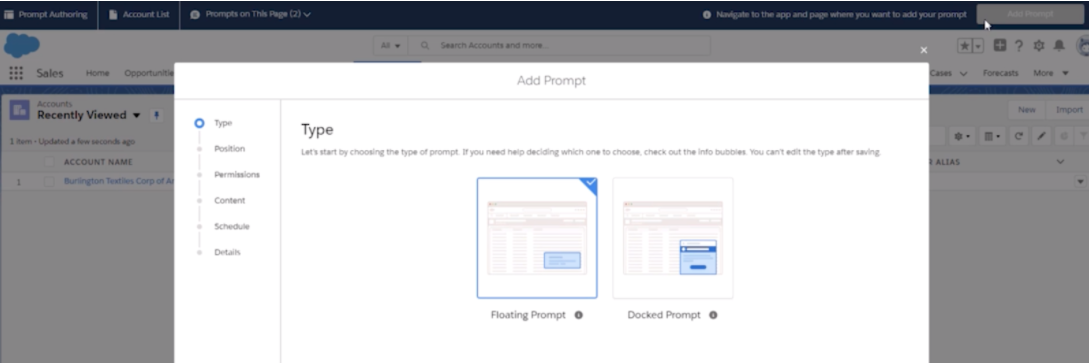
Take advantage of this feature for Training, Onboarding, Releases and more. This feature ‘prompts’ Salesforce users with productivity tips that help them adopt products faster.
In essence, in-App Guidance enables you to use clicks and not code to create in-app guidance that drives up user engagement. You can write your own content, and include action buttons to redirect users to an important URL of choice. You can specify the target audience, where the prompts appear and for how long.
While navigating in Salesforce you may have seen in-app highlights. Now Salesforce has basically provided this functionality, that has already proven successful, allowing you to create your own great onboarding experience.
Run your Unit Tests

Unit tests help you validate metadata changes before any mistake leads to data integrity failures. You can monitor for changes made by others and see if your developers or consultants are delivering on their commitments. Here is a great resource from Dan Appleman “Guide to Unit Tests from Dreamforce’: https://www.salesforce.com/video/194496/
Ask Questions!
“If you think you are too small to make a difference, try sleeping with a mosquito.”
― The Dalai Lama
As a Salesforce admin you have the power to make a massive difference on your team and the entire organization.
- The first step is to better understand your users and what they are trying to achieve:
- What is the desired outcome?
- What is the main business challenge?
- What type of data are you talking about?
- What would make an ideal report to visualize performance enhancements?
- What is the expected volume of users, records, etc?
- How often may your requirements change?
#TopTip: In those conversations use visuals to convey agreement, like diagrams or process flows so that end users, management and development teams, as the rest of the organisation, have a shared understanding of the expected outcome.





































