How to create a call list in Salesforce Sales Engagement [Former High Velocity Sales]

5 min
I am sure no sales rep likes switching back and forth between multiple applications, windows, and data sets to handle their prospects. This is where High-Velocity Sales comes in! Salesforce HVS is built on the Sales Console and centralizes everything into a tab-based workspace that enables swift sales process management. It displays details about your most essential records alongside the accustomed Workspace and Activities timeline. It helps you program your preferred sales outreach pattern right in the Salesforce.

To use High-Velocity Sales, select the app from the App Launcher. Before going into details of creating a call list in High-Velocity Sales, let's first walk through the basic features of High-Velocity Sales in Salesforce.
Basic Features of High-Velocity Sales in Salesforce
Let's go over some of the main features High-Velocity Sales has to offer.
Starting with Split-View, which allows you to see a valuable component or list view while you work with other tabs and subtabs. Work Queue is a feature for seeing a prioritized list of emails, calls, and other pending tasks organized within the Lightning Sales Console. It's used to make a queue of the steps to follow with each customer and allows users to take direct action from the Work Queue. The Lightning Sales Console provides all the tools sales reps need in one layout.
The Sales Cadences tab shows activities defined by sales managers. Activities created from sales cadences automatically appear when they are due. Managers can customize cadences according to their requirements and provide a sales playbook to standardize their team's activities.
The My Feed Tab shows when prospects interact with emails from sales cadences. It gives information when prospects open an email, reply or click an email link. One can select an email subject to view an email and its engagement details.
Another handy feature is the Engagements related list. It shows all the communications from the last 90 days. You can see when and how often recipients are involved with emails in chronological order.
You can also add one-off calls or emails to the MyList tab. To add records to sales cadence or My List, one needs to select the action from the "Action" dropdown. Reps can send emails by clicking on the email icon and selecting the most suitable template.
This part of the article would not be complete if we didn't include the Einstein Activity Capture feature, which helps you automatically associate relevant emails to records. The PhoneIQ Dialer enables you to connect to prospects directly from the console. Call scripts make life simpler for sales reps, guiding them during each communication. Voicemail drop and Disposition codes to track call results are other salient features PhoneIQ offers.
Any step can be manually skipped or deleted if considered irrelevant. Email integration feature is another feature that helps in opening The Work Queue in Outlook or Gmail. Managers can trace particular keywords in call recording using natural language processing using the Einstein Call Coaching feature and tailor training sessions accordingly.
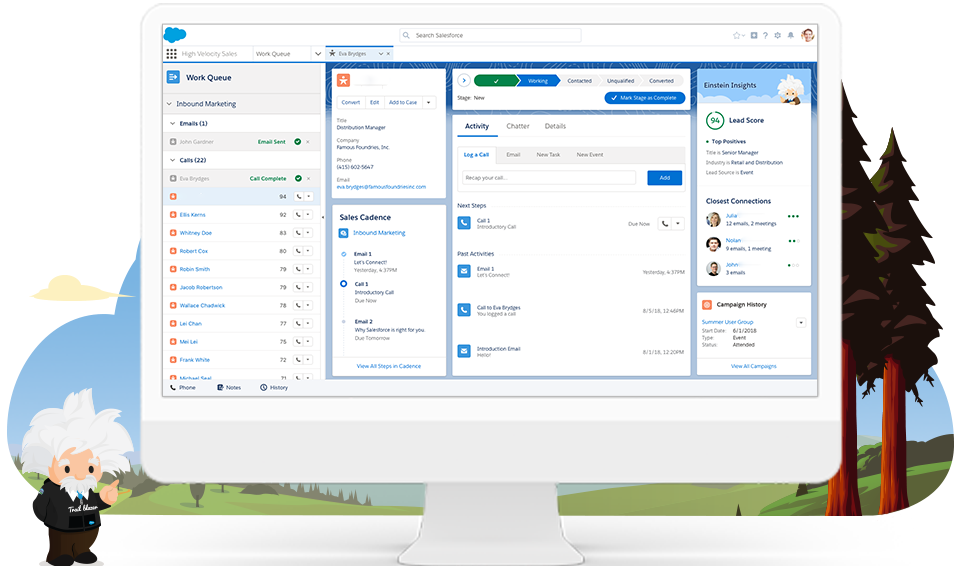
We know how useful it is to categorize our calls based on criteria like call results or specific prospect engagement, like email replies. So let's dive into how to create a Call list in High-Velocity Sales.
- Some points to bear in mind are:
- It's available in Lightning Experience.
- It has an additional cost for Enterprise, Performance, and Unlimited editions.
- Some of the features like Create and Share Call Collections are available to High-Velocity Sales users with access to Einstein Conversation Insights.
- This feature is available when the user has access to Einstein Conversation Insights.
- Call Lists can be created for various record types and aren't exclusively valid for sales; for example, hospitals could use patients' names, and charities may use volunteers' names.
- Lists can be created using different methods like ListView, Campaigns, Reports, etc.
This article will learn to create a call list using List Views. Following List View features will help you make dynamics and customized calling lists.
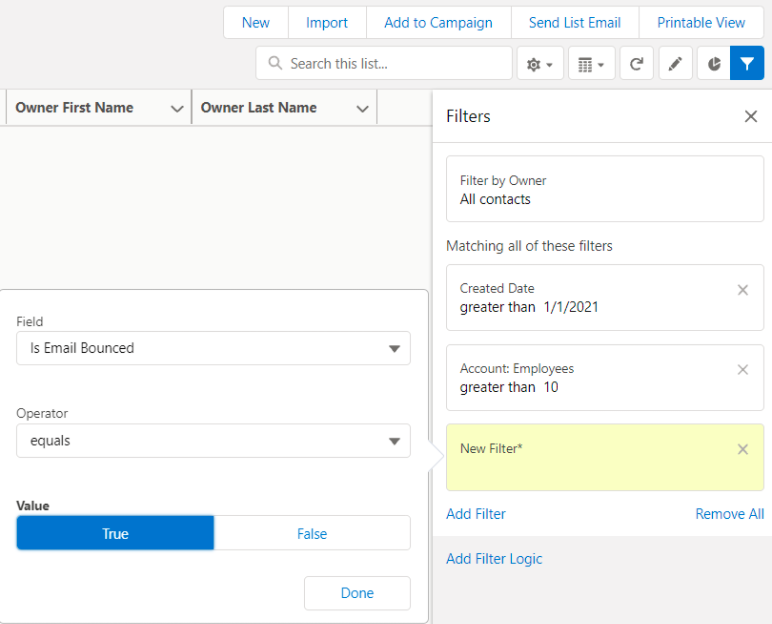
- Filters are used to personalize lists.
- Filters: If no filter is selected, the list will show all the records.
- Filter by Owner to show the list of records where the user is the owner.
- Filter by Lead Source or Type to categorize records based on lead source or type picklist.
- Filter by Stage or Status to pop a list of calls or emails that have reached a specific milestone.
- Filter using Checkbox when the outcome has just two values.
- Filter using relative values, such as "greater than", "less than" or "equal to".



.jpg)
.jpg)

































