How to make outbound calls from the Campaign Members List View in Salesforce

2 min
If you are using the campaign object in Salesforce to manage your daily call lists you might be wondering how to add phone fields to the list view so you can use the click to dial function of your OpenCTI enabled softphone.
Let’s jump straight to it:
Step 1:
Go to Salesforce → Setup → Object Manager
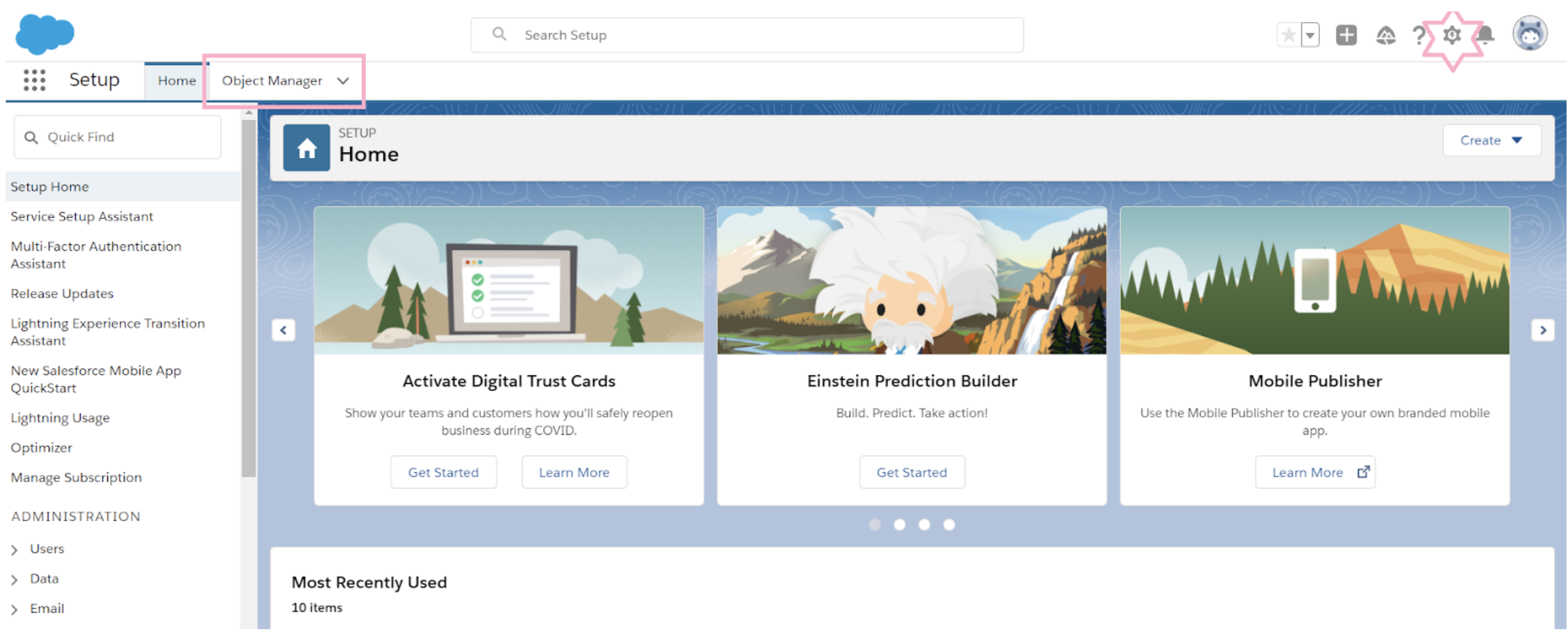
Step 2:
Within the Object Manager, search and click on the campaign object (not campaign members). Once clicked, head to page layouts and select “Campaign Layout”.

Step 3:
Scroll down to the bottom part of the page until you find the campaign members section and click on the wrench icon and add the desired fields to the list view (e.g.: Phone, Mobile). You can also delete unwanted fields from the list view. Don’t forget to hit save before leaving (top left corner)
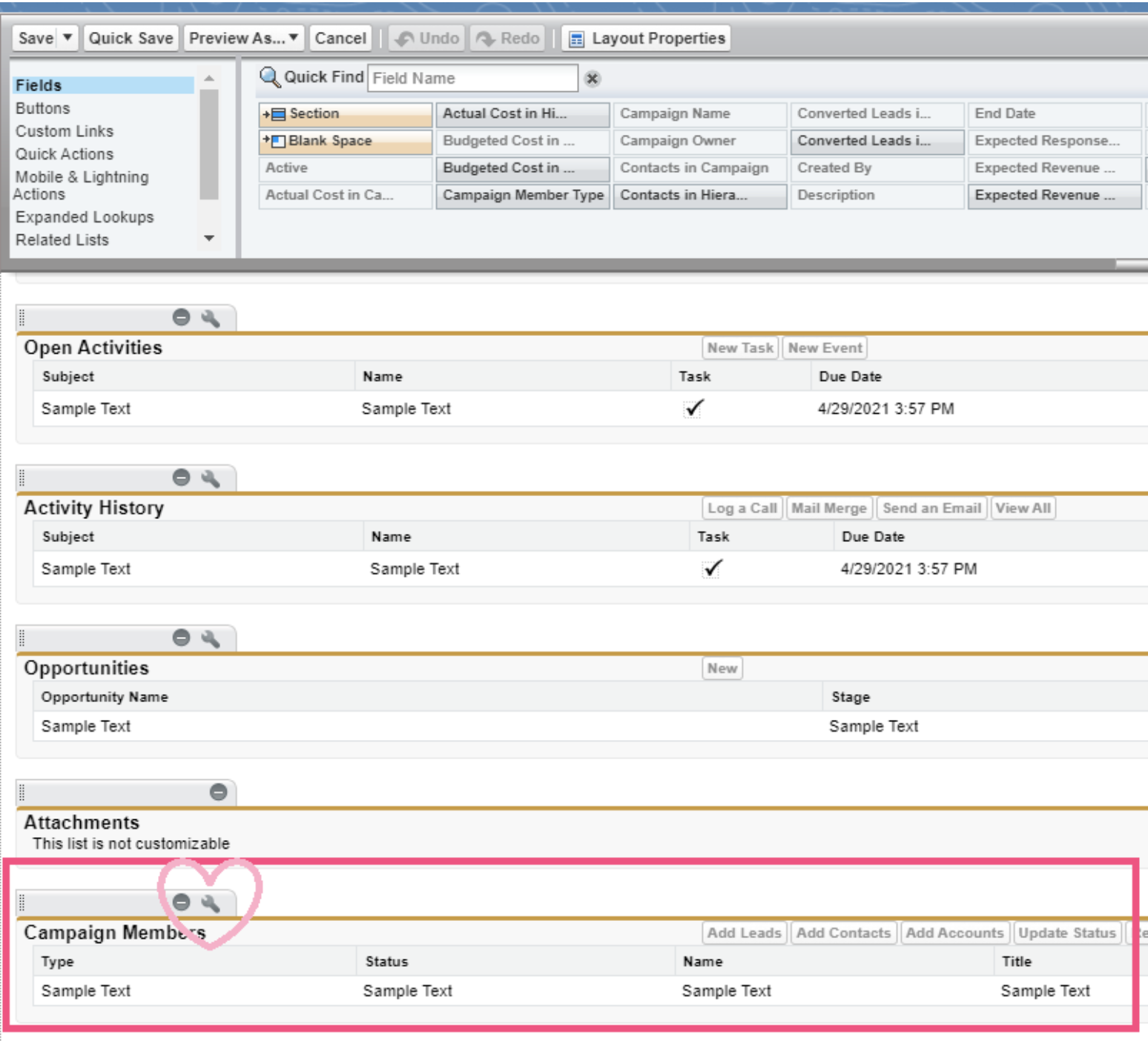
Once the steps are completed, you’ll now see the phone fields on the list view and you’ll be ready to start using click to dial to call campaign members. If you are using a CTI that supports campaign based dialing, calls should be logged against both the contact/lead/person account and campaign record as shown on the embedded video below





































