Product Update: Three Way Conference Calling built for Salesforce

5 min
Today, we’re excited to announce we’ve launched Three Way Conferencing! With this feature users can now easily add a third participant to an ongoing call.
Built from the ground up based on customer requests, PhoneIQ three-way calling delivers the best experience for Salesforce users.
Leveraging advanced call controls users can relate the call in Salesforce easily to any of the participants during or after the call has ended.
Also conference moderators can choose to end the conference call entirely or leave while maintaining the participants connected. Imagine being an outbound prospector and after finding a meaningful connection with a prospect you want to silently add an Account Executive to the call to take over the sales conversation and eventually drop to continue your prospecting efforts. Now you can easily achieve this.
Three-way calling is available on all PhoneIQ plans. And just like all SMS and calls placed with PhoneIQ, they are automatically and distinctively logged in to Salesforce by default.
How it works:
Here are the steps to using a three-way conference call in PhoneIQ.
1. During an active call on the PhoneIQ app or Salesforce CTI, select the “Add participant” option on the control.
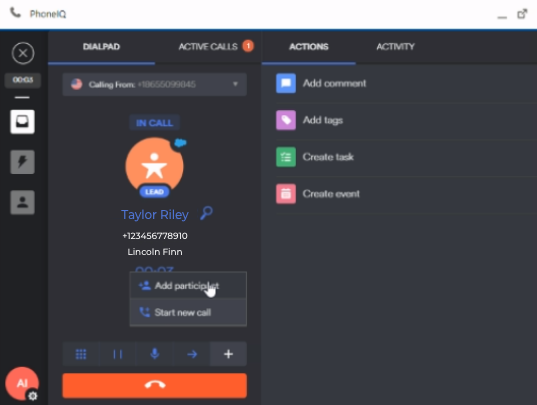
2. Type the third participant’s name or number on the search bar. You can search among your Salesforce contacts, teammates and more. Click on the contact’s name and hit the “Add participant” to silently start the new call.
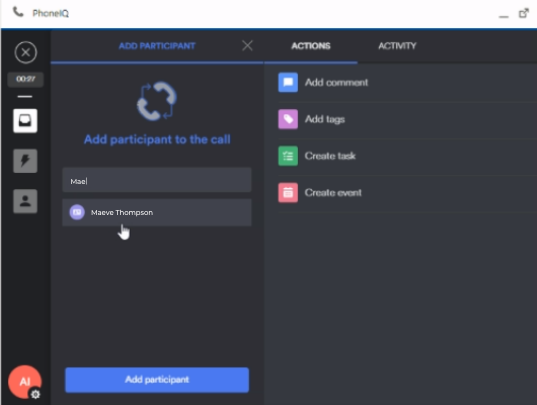

3. Once the call is connected to the third participant, the interface will change to show the new three-way calling UI. Use the pin icon to select to which Salesforce record you want to relate the phone call to.
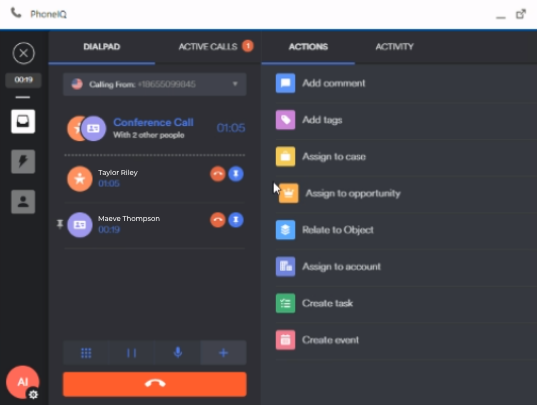
4. During an active conference call, you can easily drop participants by pressing the Hangup button to the right of their name.
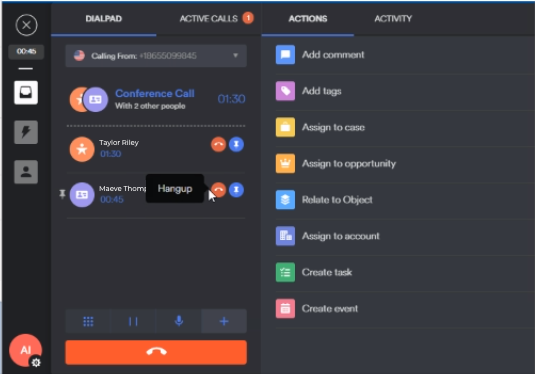
5. By hovering on the hangup button at the bottom, you can either terminate the conference call entirely and drop all participants or drop yourself from the Conference, while leaving the other two parties connected.
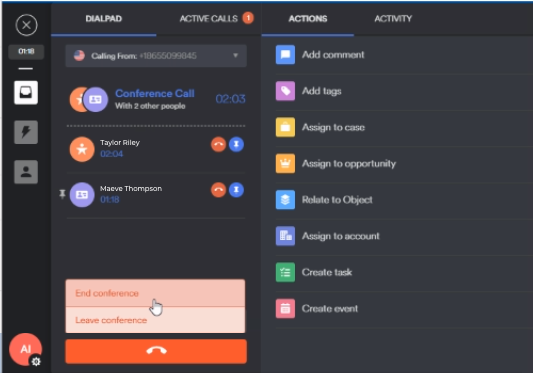
6. In terms of call logging, on the Call Details view all participants of the conference will be displayed alongside the After Call Work, comments and tags.






































