Salesforce Lightning Email Templates

7 min
Let´s learn about Email Templates in Salesforce Lightning
Email templates can save a lot of your team’s valuable time. Imagine all the time and energy writing every single email from scratch can add up by the end of the year. Using already-built email templates is demonstrated to enhance productivity by as much as 40%.
Email templates are pre-formatted emails used to create and send emails quickly. Using merge fields in Email templates, a quick email can be sent which pulls the field data from Salesforce records.
- There are two permissions necessary to use the Lightning Email Template:
- Create Folders for Lightning Email Templates
- Manage Public Lightning Email Templates
What are the types of Email Templates created in Salesforce?
There are 4 types of Email templates in salesforce Classics: Text, Letterhead, Custom HTML and Visualforce. These Email Templates include Merge fields, Text, and Attached files.
Text: Email templates can be created or changed by all users
Letterhead: Based on the letterhead, the Users and Administrators who have “Edit HTML Templates” permission can create HTML email templates containing the company’s letterhead. A Letterhead defines the look and feel of a company's emails. It also defines the logo, page color, and text settings for Email templates.

Custom HTML: Users and Administrators can also create a custom HTML email template with the “Edit HTML Templates” permission. HTML code should be placed directly in the template.
Visualforce: Used by Developers and Administrators, not Users, to create templates. Visualforce email templates allow for advanced merging with a recipient's data. With Visualforce, the content of a template can contain information from multiple records.
How to create an email template in Salesforce lightning?
- Go to App Launcher.
- Search and click on Email Templates.
- Click on New Folder in the right corner (upper)
- Enter the Folder Label.
- Create an email to use as a template
- Click save
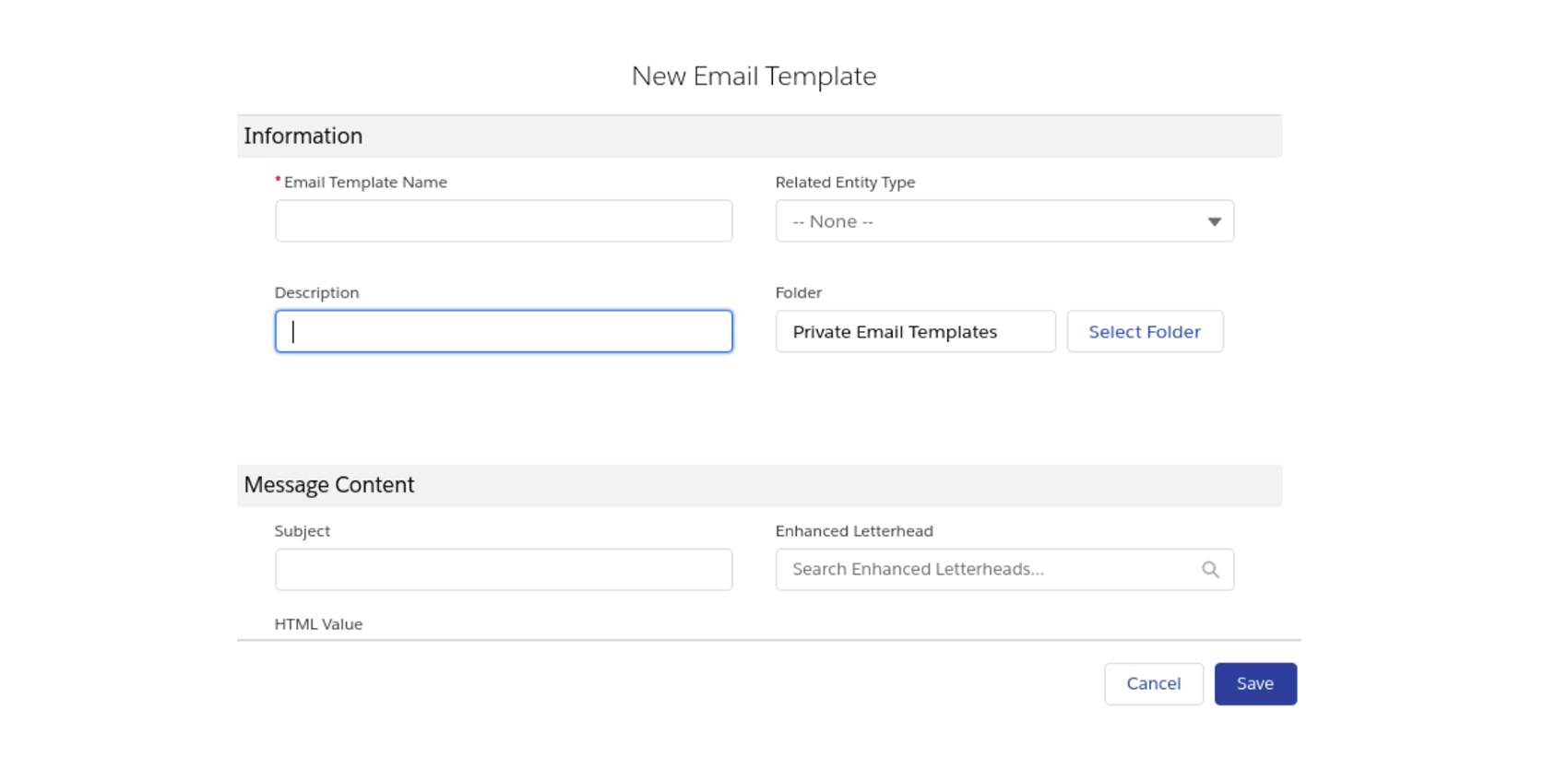
Where is the Lightning Email Template saved?
By default, all lightning email templates are stored in the Private Directory. The private email templates can be edited or public templates can be owned by all the users. Public templates are created, edited, or deleted only with a Manage Public Lightning Email Templates permission.
How to configure Salesforce Lightning Email Templates?
Here are the steps to configure Salesforce Lightning Email Templates:
- Setup > Lightning Email Templates
- Folders and Enhanced Sharing should be enabled
- Click the email template tab
- Click on All Folders in the Folder section
- Click on New folder
- Label the folder and click save
- Click on New Templates in All folder page
- Name the template
- Select related entity type from the drop-down list.
- Type the Description (Optional)
- Click on Select folder (Created earlier)
- Select the letterhead from the drop-down list ( Optional)
- Compose an email to use as a template in HTML value field
- Insert images if needed ( insert image icon)
- To insert a merge field, click on the merge icon
- Add HTML code by clicking the Source icon
- Add attachments if required in templates
- Click on Save
How to share email templates with other users
In order to allow users to share and access email templates with each other, ensure Enhanced Sharing is turned on.
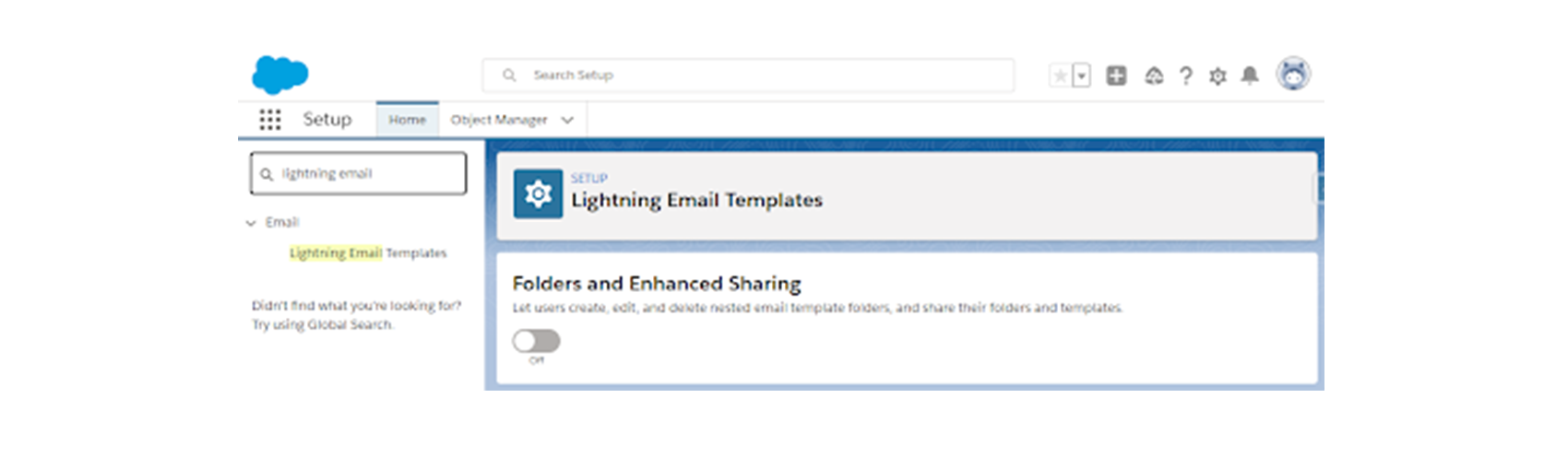
To share an email template with other users:
- Go to the Folder Section, click on All folders
- Click on the down arrow next to the folder
- Click on the Share button
- Input the required information and click Done
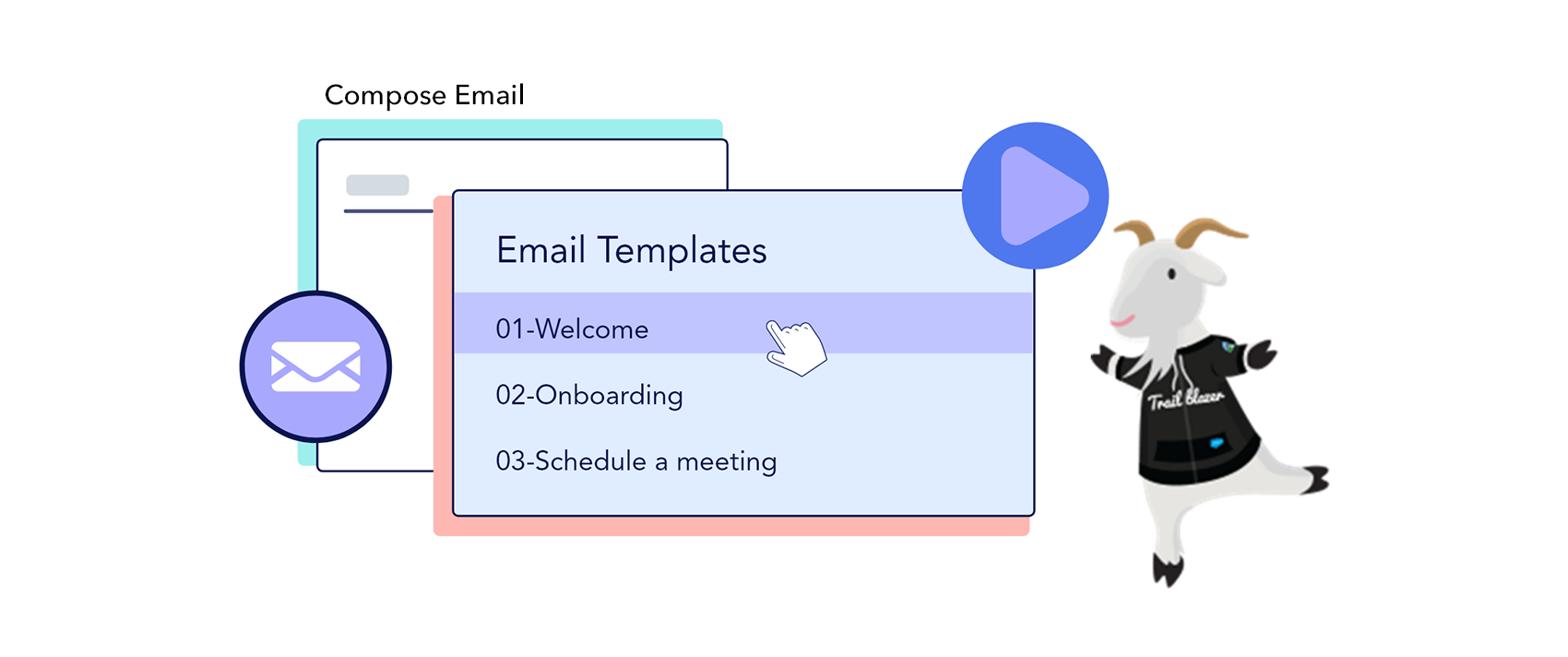
Email Templates are cool productivity tools that will help Salesforce users spend less time on writing emails and more time being productive.
Templates are pre-formatted emails that can pull in data using merge fields from Salesforce Objects like Leads, Opportunities or Contacts, or even Custom Objects. Create your own email templates in your private folder or use those created by Administrators for public use.
Either way, Lightning Email Templates are a great way to standardize email communications and increase productivity.



.png)

































