Understanding Salesforce Standard and Custom Objects

5 min
“All things are difficult before they are easy”
Hi Community! We know you are here to understand Salesforce standard and custom objects. At the outset, you may think it’s something difficult but trust me it’s just an initial hiccup and nothing to panic about. Once done with this tutorial, I am sure you’ll know the inside and outs of Salesforce Standard and Custom objects and will become proficient in this. So let’s plunge into the world of Salesforce Standard and Custom Objects.
Let’s begin with the basics: understand what an Object is in Salesforce.
Objects
are database tables that permit us to pile up data specific to the organization. To understand it better visualize a spreadsheet. In a spreadsheet, a tab name can be considered an object. So in Salesforce, Object is nothing more than a collection of fields. It’s always easy to understand with a visual example so check the image below. The Account Table in our database has information like account name, account id and address.
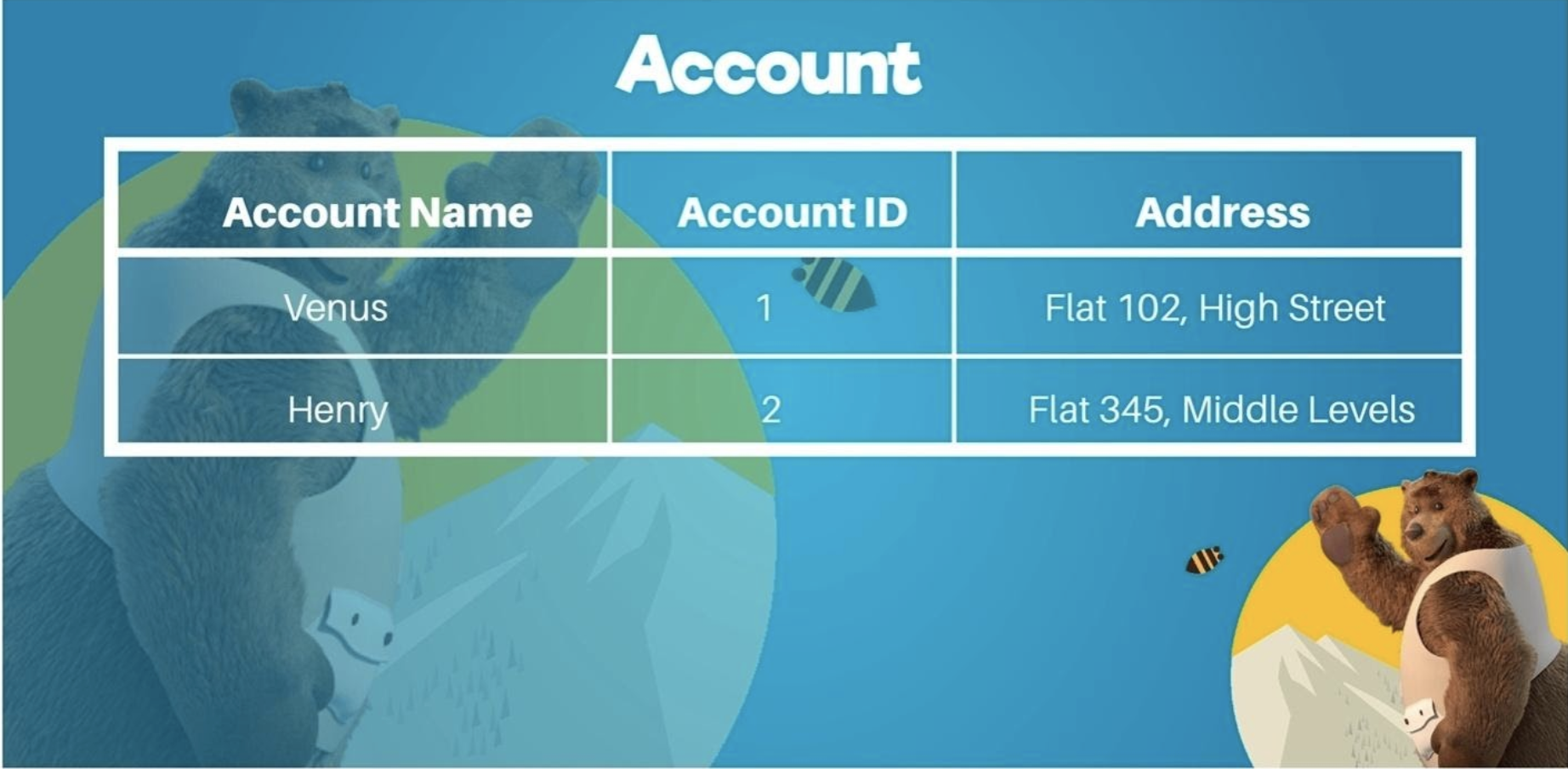
So in Salesforce, Account is an Object, each row is a record and account name, account id and address are the fields.
Wasn’t this simple? See I told you, it’s going to be pretty easy.
Okay so let’s go ahead in our journey of learning Salesforce Standard and Custom Objects.
Salesforce supports several different types of objects. There are standard objects, custom objects, external objects, platform events, and BigObjects. But only two out of them are most prevalent in the world of Salesforce. These are Standard Objects and Custom Objects. Let’s look deeper into each one of them.
Standard Objects
Salesforce has always tried to smoothen the way for its users. So, Salesforce provides some of the common business objects like Account, Contact, Lead, and Opportunity prebuilt to its users as ready to use objects. Just to give an idea, stating few of the standard Objects available in Salesforce.
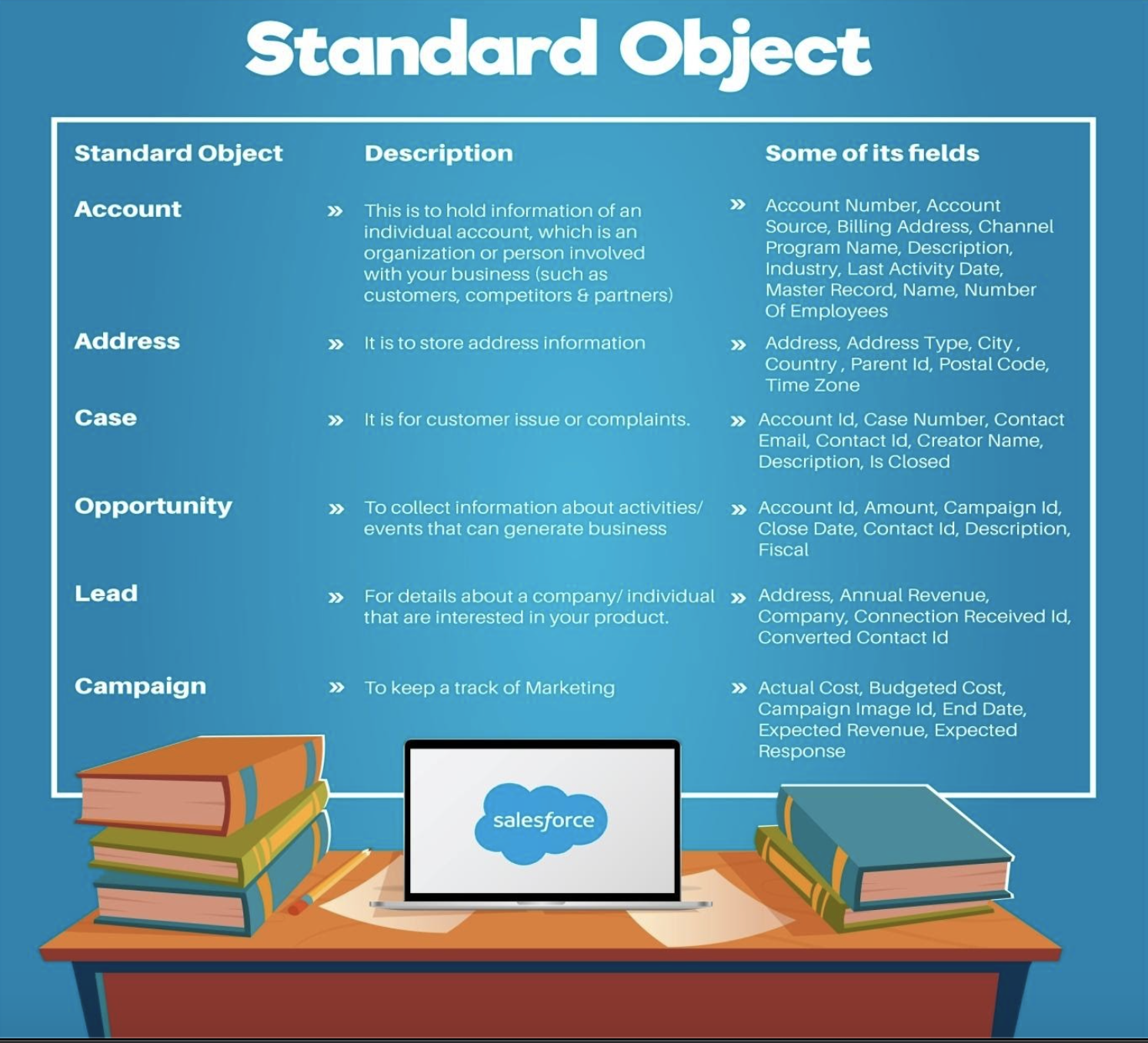
Admins can customize the standard object and its layouts, which means that users can use whichever fields they want to keep or discard in the Standard Object. And not only that, you can remove existing fields from layouts, you can also customize standard objects by adding or deleting any custom fields.
Depending on which experience of Salesforce you have enabled, these customizations are located in different areas of Setup.
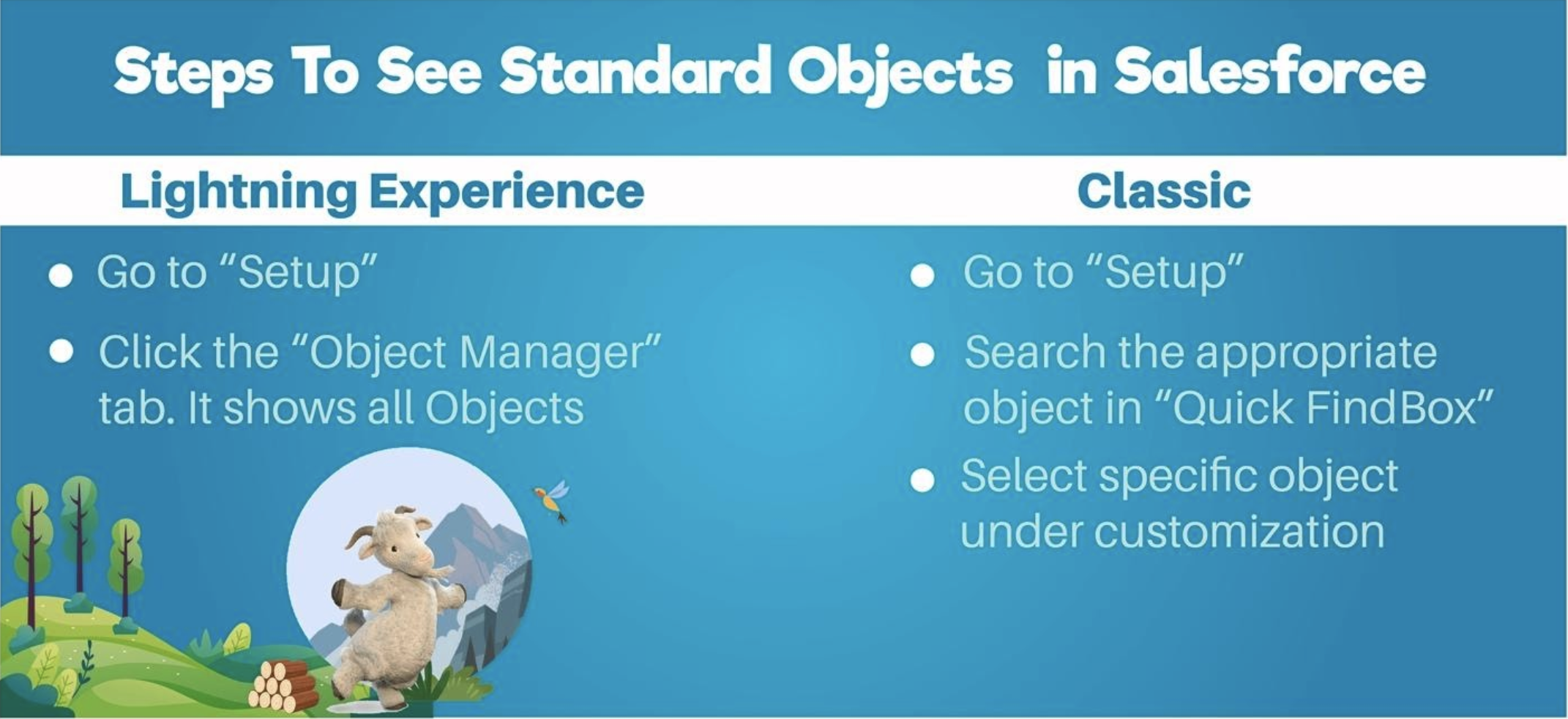
Setup in Salesforce Lightning mode:
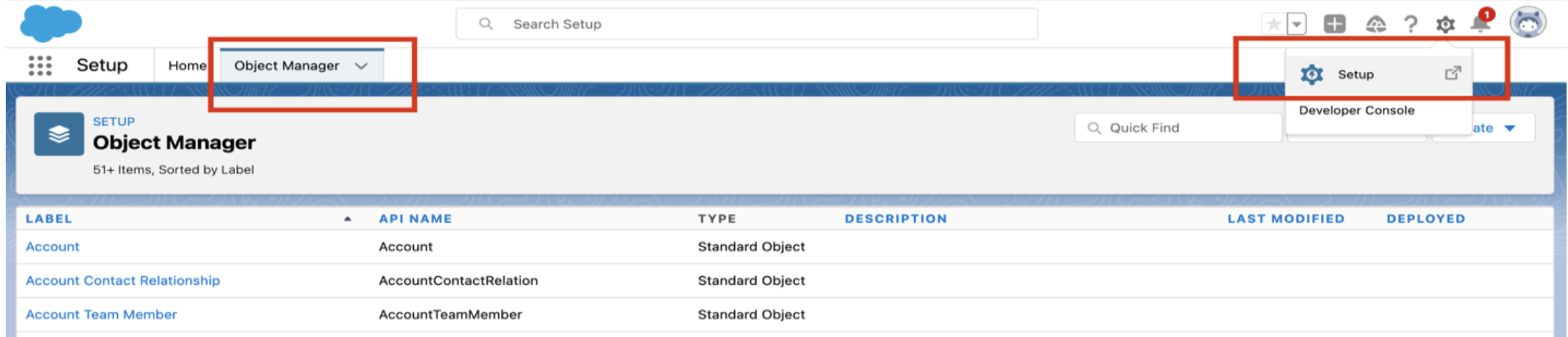
Setup in Salesforce Classic:
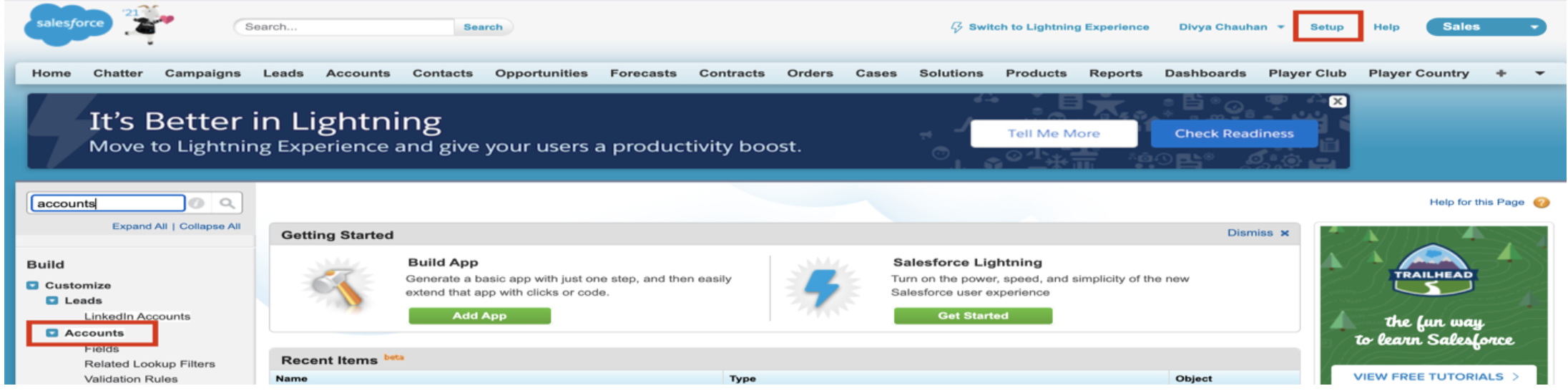
Steps to see fields of a particular Object in Salesforce: For example where to see the details of Case Object
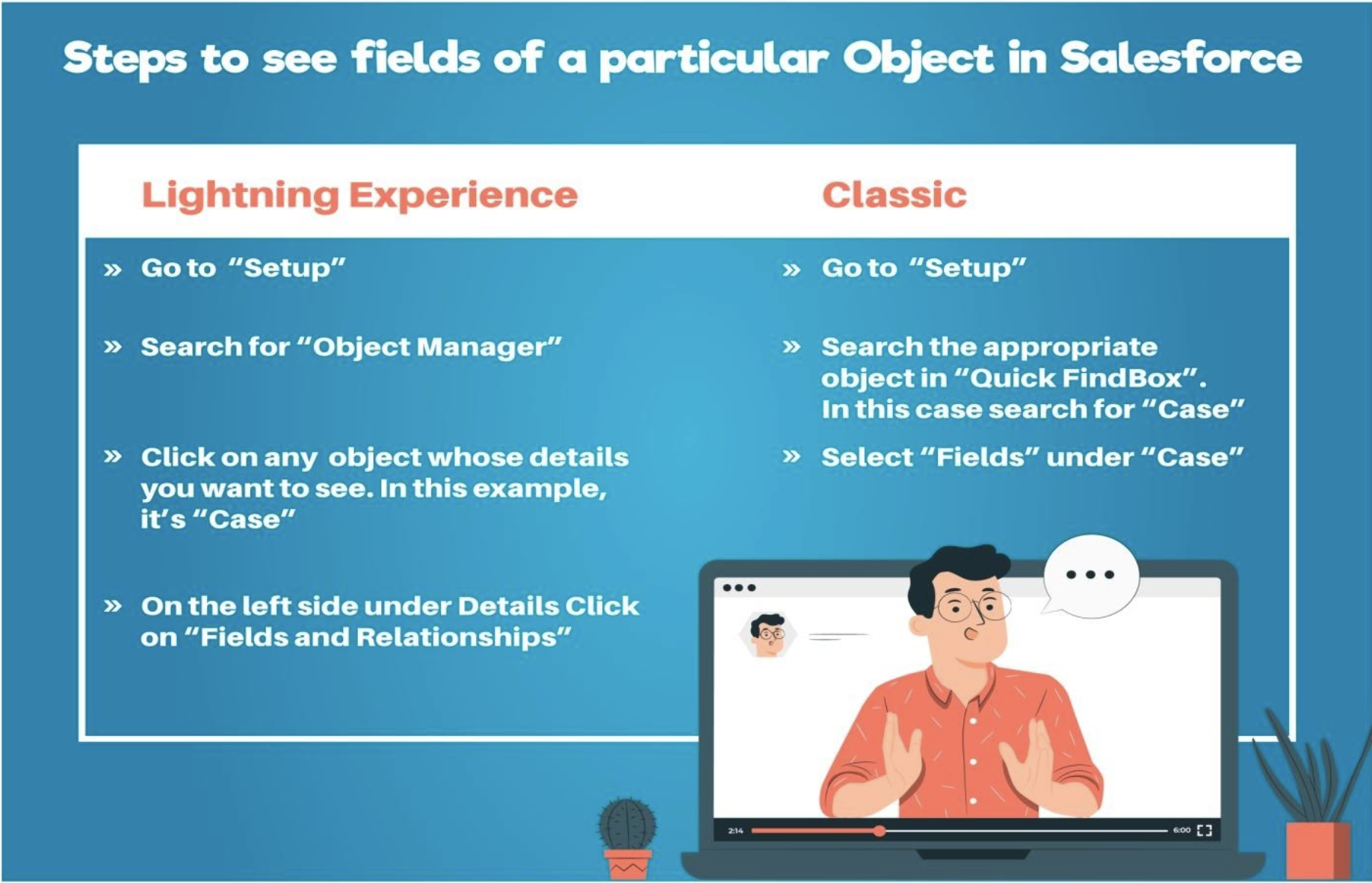
Lightning Mode:

Salesforce Classic Mode:

Design Your Own Data Model
All of the objects and connections in your app can be easily viewed and modified in Schema Builder's dynamic environment. This makes developing, implementing, and modifying your data model, or schema, a lot easier.
By dragging and dropping new custom objects, custom fields, and relationships into your existing schema, you may interactively add new custom objects, custom fields, and relationships.
Custom Objects
Moving forward, we all know this fact that no two things are the same, this is so true in businesses and it’s data requirements. It’s not always that Standard Objects provided by Salesforce are good enough for all. So, Salesforce opens the door to admins by providing Custom Objects.
All of the objects and connections in your app may be viewed and modified in Schema Builder's dynamic environment. This makes developing, implementing, and modifying your data model, or schema, a lot easier.
With Custom Objects, you can create objects to save information that’s specific to your company or industry. When the user creates a custom object, things like page layout are built for the user interface. Users can customize search, tagging, and the user based on their requirements.
- A few things that are noteworthy to point out are:
- There are limitations to access to some Custom Objects based on license and editions.
For complete Object limit details, please have a look at Salesforce Features and Edition Allocations documentation. - Available in both Salesforce Classic and Lightning Experience.
Steps to create Custom Objects in Salesforce
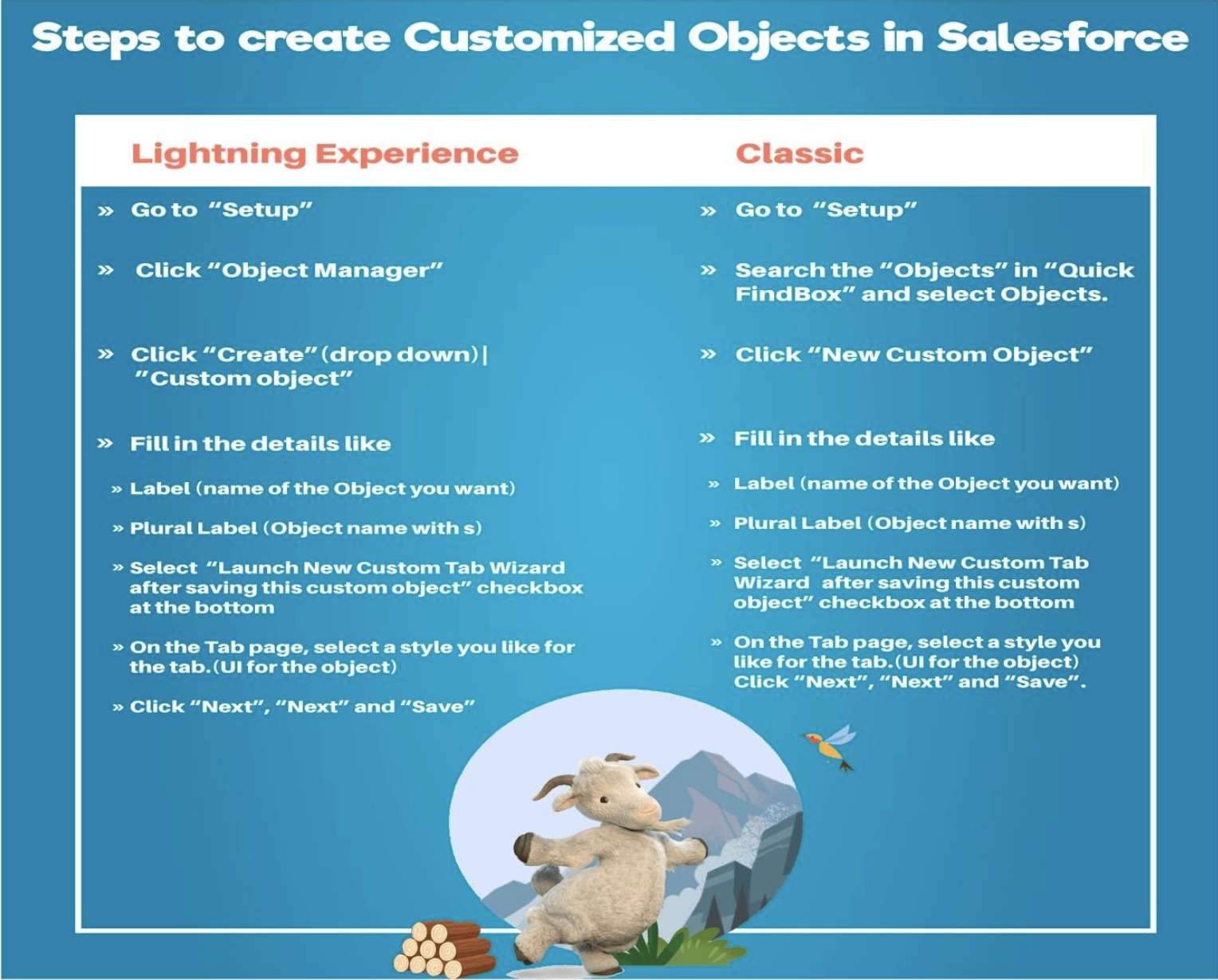
Creating a custom object in Lightning experience:
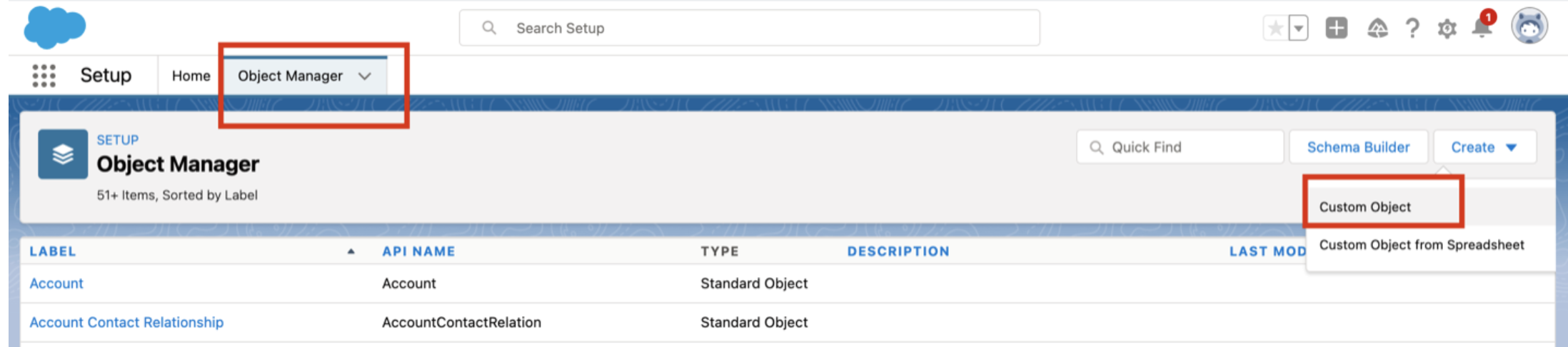
There is one interesting feature in lightning to create a “Custom object from spreadsheet”.
You can utilize a spreadsheet to add a custom object and its fields, as well as populate all of its record data, if you prefer not to create the object and its fields manually. It’s shown in the above screenshot (below the create > custom object option).
Creating custom object in Salesforce classic:
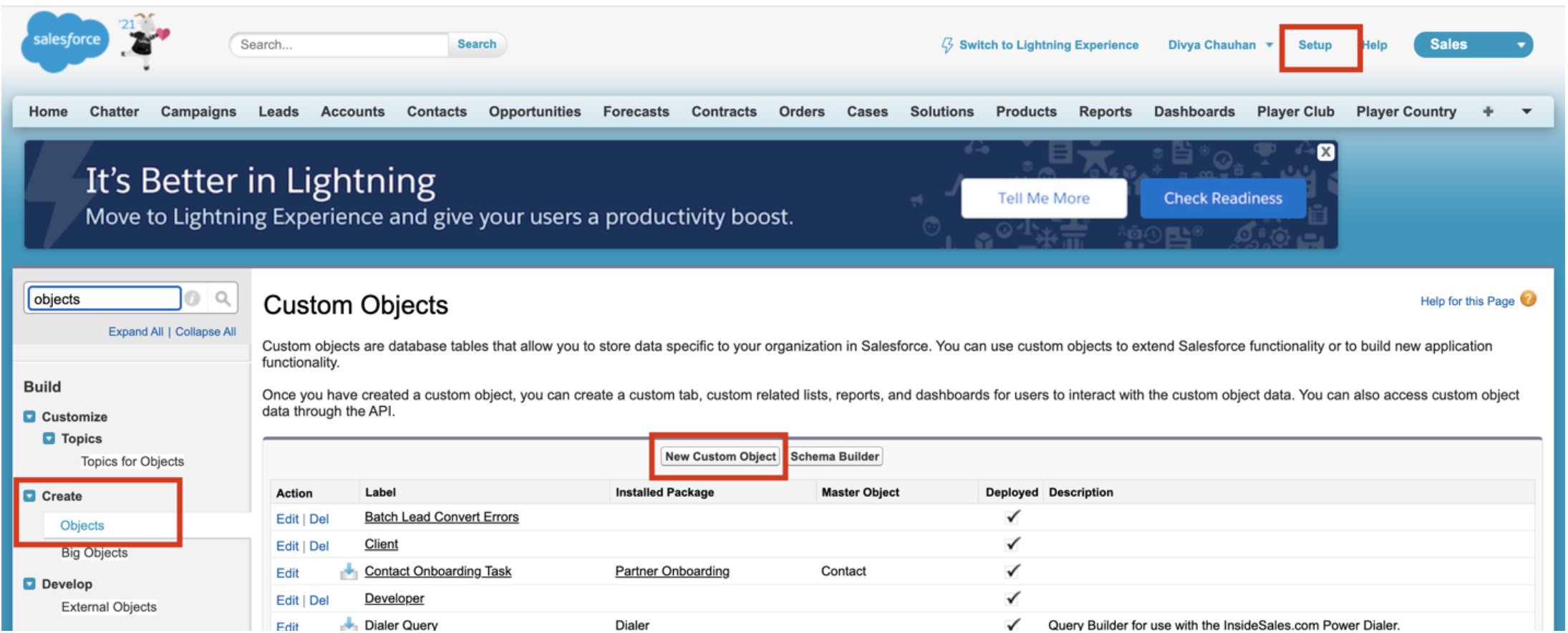
At the time of creating a Custom Object, on the Custom Object Definition page, Salesforce gives you multiple options. You will likely need to draw your attention to a few of them.
- Record Name Label and Format
- Record Name
- Data Type: It can be text or Auto Number. For Auto Number, you can provide Data Type and Starting Number
- Optional Features
- Allow Report
- Allow Activities
- Track Field History
- Allow in Chatter group
- Enable Licensing
- Object Classification
- Allow sharing
- Allow Bulk API Access
- Allow Streaming API Access
- Deployed status
- In Development
- Deployed
- Search status
- Allow Search
- Object Creation Options (Available only when custom object is first created)
- Add Notes and Attachments related list to default page layout
- Launch New Custom Tab Wizard after saving this custom object
Some of the Standard fields that are created by Salesforce when a Custom Object is created
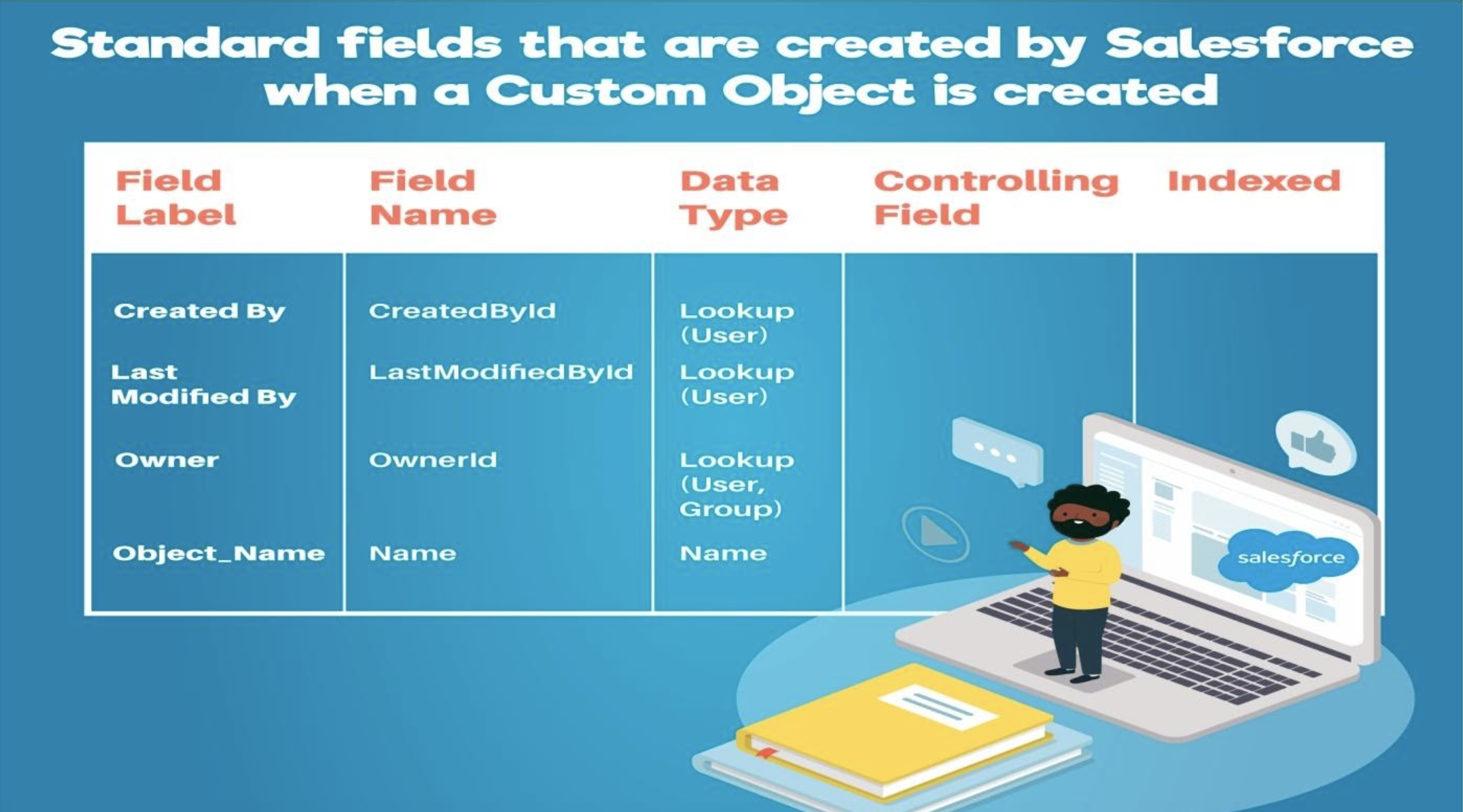
Custom Fields:
Once a custom object is created, the next action would be to create custom fields for that object.
Steps to add a field in a Salesforce Custom Object (e.g. Object_name)
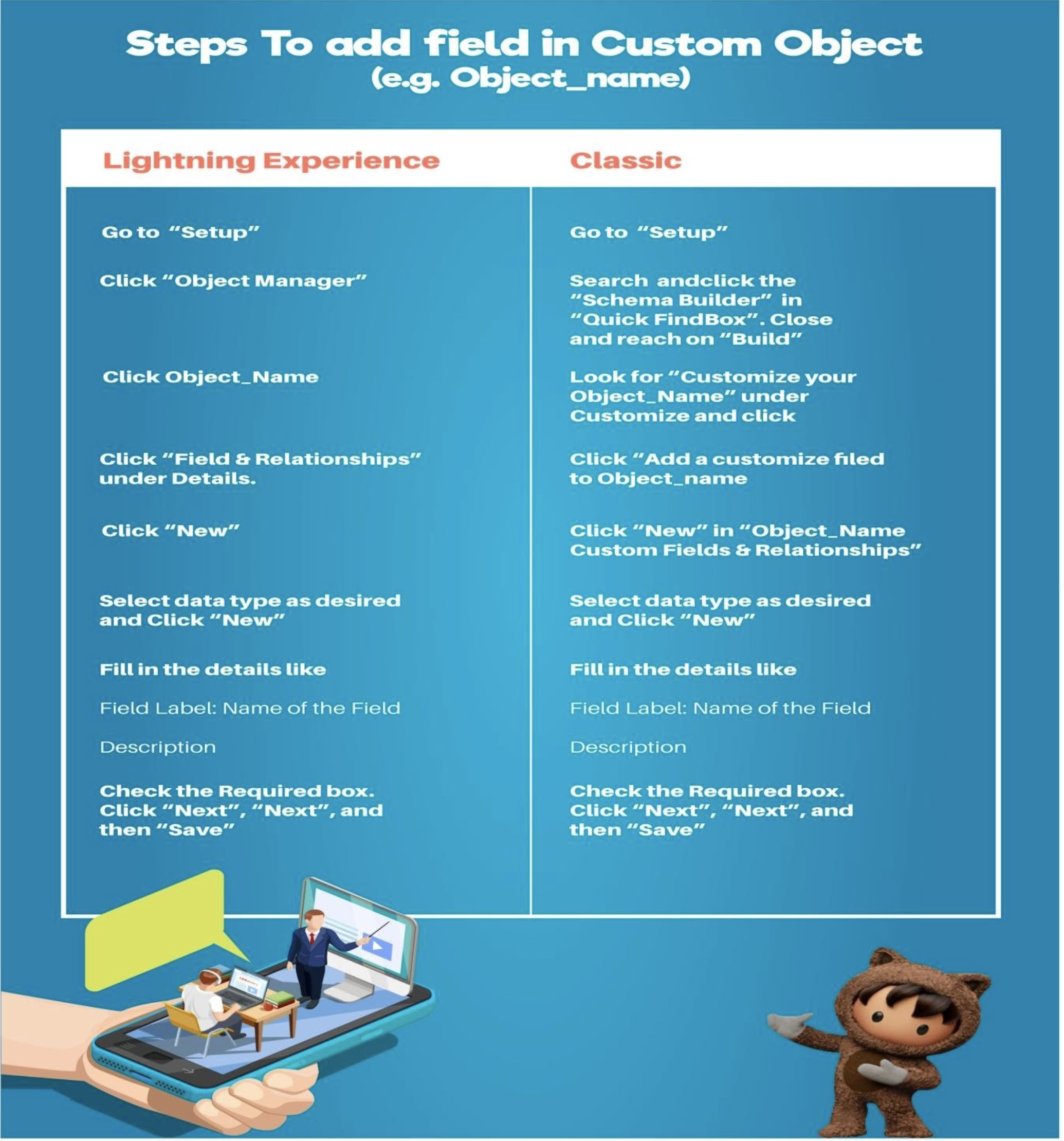
So with this we come to the end of our journey to understand Salesforce Standard and Custom Objects. Theoretical knowledge is provided by us to you, but remember one thing, practice leads to a deeper understanding of a concept. So gear up and have a go at it.




.jpg)
.jpg)

































