What’s up with Dark Mode for Salesforce Lightning?

2 min
Dark mode is temporarily disabled because it is affecting performance for some users in some orgs. Salesforce is working on these issues and enabling dark mode in its future releases.
For more information, you can check: Idea exchange and Known Issue.
- Dark mode can impact performance. So, if you are facing any performance issues you can disable it. To disable the feature, you can:
- Go to setup.
- Enter Lightning extension.
- Disable it.
- Changes can take up to 24 hours to take effect.

Everybody loves dark mode. In today’s era, everyone is enabling dark mode on every device on every application they are using. We certainly hope Salesforce allows us to enable dark mode again soon.
Benefits of using dark mode:
- Better low-light settings.
- Less emission of blue light which is harmful to the eyes.
- Uses less energy.
- Reduce eye strain and dry eyes in low-light conditions.
- Light sensitivity or visual impairment.
Steps to use the Lightning extension to enable Dark Mode.

- Open the Chrome web store.
- Search for Lightning extensions in the store.

- Open it and add it to Chrome.
- Some extensions will let us know if they need certain permissions or any kind of data.

- Click on the puzzle icon and select Lightning extension.
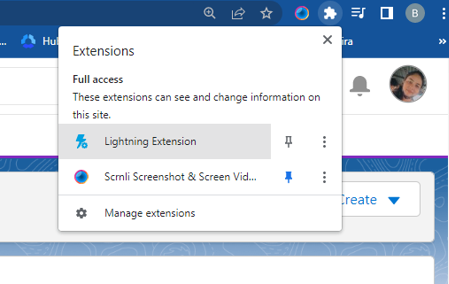
- Enable the Dark Mode and start using it.

About the Lightning extension
- All Lightning links are opened in a single browser tab when using the Link Grabber feature.
- You can declutter record and home pages with the Component Customization feature by hiding components with the Component customization icon in the header. Check details here.
- To use the extension, you do not need to provide us with any credentials. Download, install, and get started. More importantly, Dark Mode is completely free and ad-free.
- To use the extension, you do not need to sign up for or sign in to your Salesforce account. As a result, your data is secure.
How to enable dark mode in PhoneIQ?
Now you can choose dark mode in PhoneIQ like every other application. In this the system uses a dark palette for all views, icons, and menus.
To start using this feature
- Go to Settings.
- Click on Preferences.
- Select Theme.
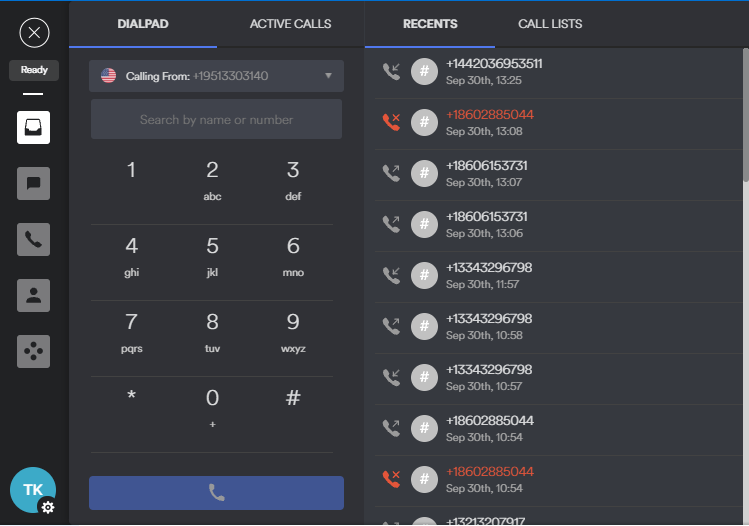



.jpg)
.jpg)

































