Why and How to set Campaign Member Status on Salesforce

7 min
In this article, we are going to discuss Campaign members. Campaign members is a related list that is available with a Campaign object in Salesforce. You must be wondering what is the significance of the campaign members or what is the underlying architecture of the campaign members. Don't worry, everything will be covered here!
What are Campaigns?
The Campaigns object in Salesforce is used to store the information of the campaigns that we are running in our organization. Whether it’s an event, tradeshow, an email campaign, or a social media campaign, we can store all of these marketing things in the Campaign object.
The main purpose of running a campaign is to generate the leads or to do brand building, and for both of these things, we need data that can be targeted.
In Salesforce, there are two primary objects in which we store the target audience or customers: Leads and Contacts. Campaigns allow us to invite Leads as well as Contacts. So, we'll need a place to keep track of which leads are invited to which campaigns, or which contacts are invited to which campaigns, and that's where Campaign Members come in.
How to Create a Campaign?
- Go to the App Launcher
- Click on the Campaign Tab
- Click on the New button
- Select a Campaign Type, such as Advertisement, Email, Webinar, or Conference.
- Select a Status for the campaign.
- For now, enter an estimate for Budgeted Cost and Expected Revenue.
- Enter a description.
- Click Save.
Campaign Hierarchies:
In order to organize campaigns, it’s necessary to link them together as parent-child relationships in a Campaign Hierarchy. This will also help us to create reports, metrics and in the reports, we can roll-up Child Campaign records to Parent.
In order to create a Campaign Hierarchy, open a Child Campaign record, and in the Parent Campaign field, select the campaign to use as the parent.
What are Campaign Members?
A Campaign Member is a Salesforce object used to record when a Lead, Contact, or Person Account is part of a Campaign. This way, Campaign Members enable one-to-many data relationships between Salesforce Campaigns and objects.
- Objects that can have Campaign members:
- Leads
- Contacts
- Person Account
Architecture of Campaign members:
There are many-to-many relationships with Campaigns and Leads, and Campaigns and Contacts. Any lead or contact can appear only once in any Campaign. Campaign Members act as an object between Leads and Contacts to Campaigns. It means whenever we add any Lead or Contact to a Campaign Record, a new Campaign Member object record gets created.
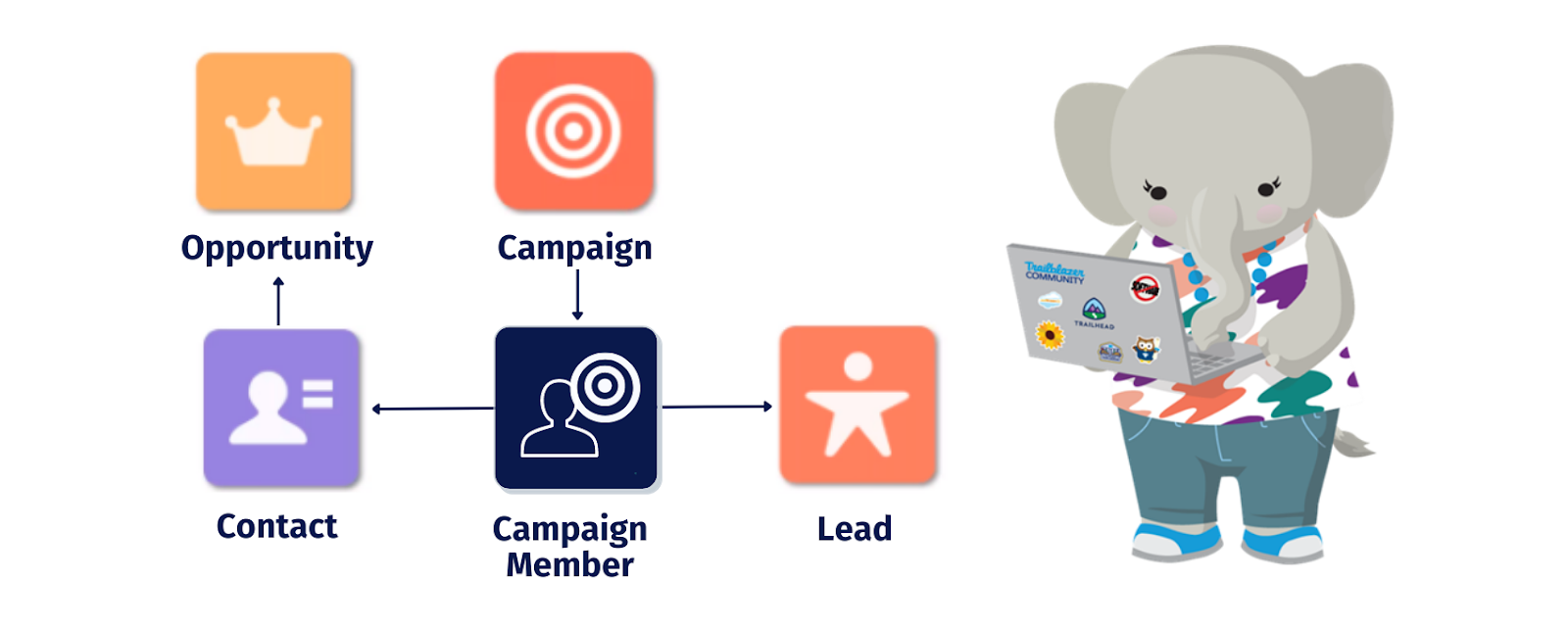
Plan your Campaign member status
It is important to plan your Campaign Member Statuses. Campaign members can have only one status. My advice? Be upright: Sent, Opened, Clicked, Converted. This is what an ideal setup could look like:
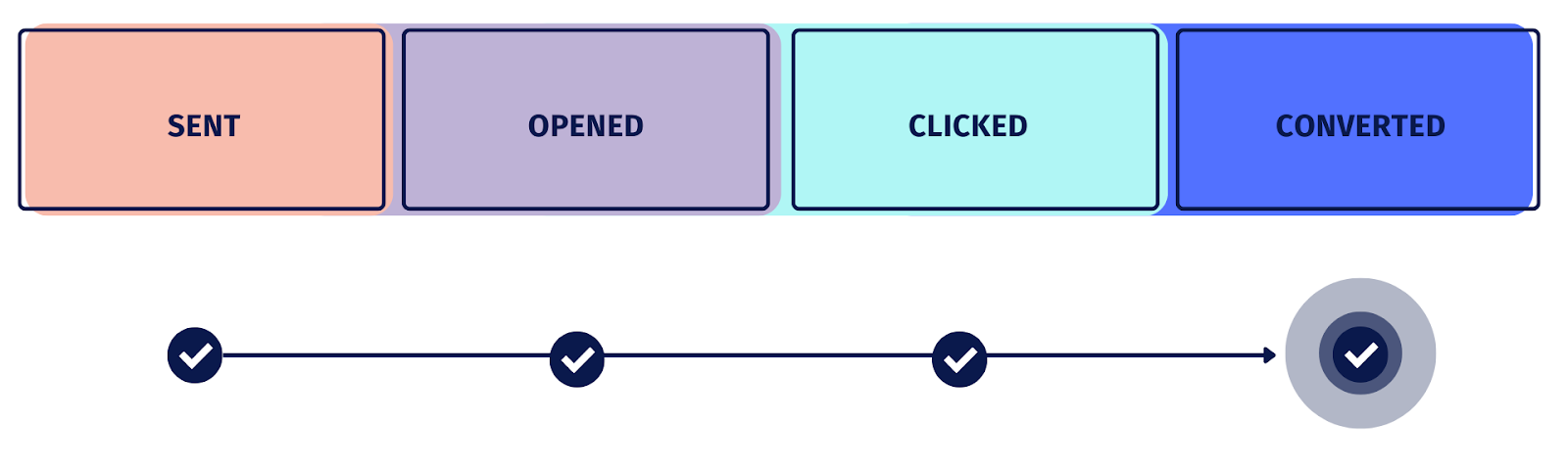
How to View Campaign Member status?
- Click on the App Launcher and select Campaigns.
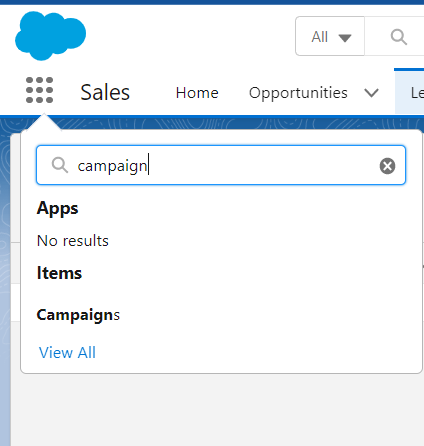
- Open any one record and select the related list tab
- There you will find campaign members.
- If any member is added then you can edit that or add a new campaign member(leads or contacts).
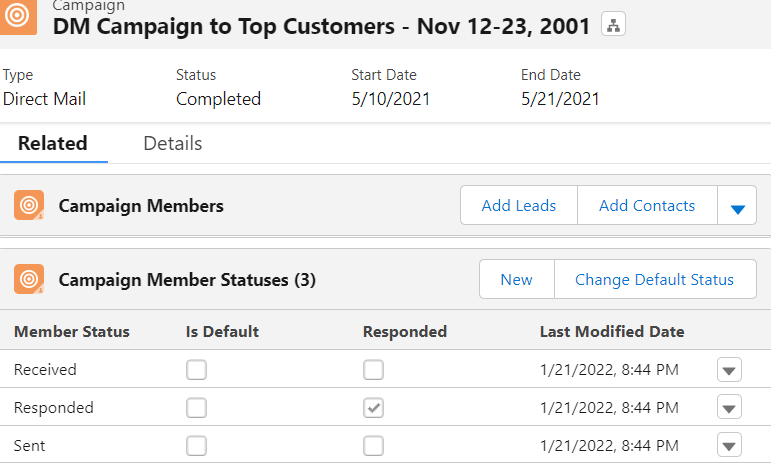
How to add Campaign Members
Campaign members can be added from the Campaign Members Related List on the Campaign.
There are other ways we can do it:
- You can add individual Campaign Members from Contact or Lead record detail pages.
- You can also add Contacts or Leads using the Manage Campaign Members option in the dropdown on the Campaign Members related list.
- Add up to 200 Contacts or Leads from a list view. This is helpful if you want to add dozens of Contacts or Leads with some simple segmentation.
- Add up to 50,000 members from Contacts or Leads report results. This is a great option for segmenting a list by multiple criteria or adding a large number of Campaign Members to a Campaign.
- Adding them through the Data Loader.
- You can mass update the status of the campaign members from the Campaign Members related list on the campaign.
How to add Campaign Member Status Related List?
- Go to Setup.
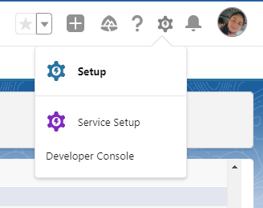
- Click on the Object Manager Tab.
- Select campaigns from the list.
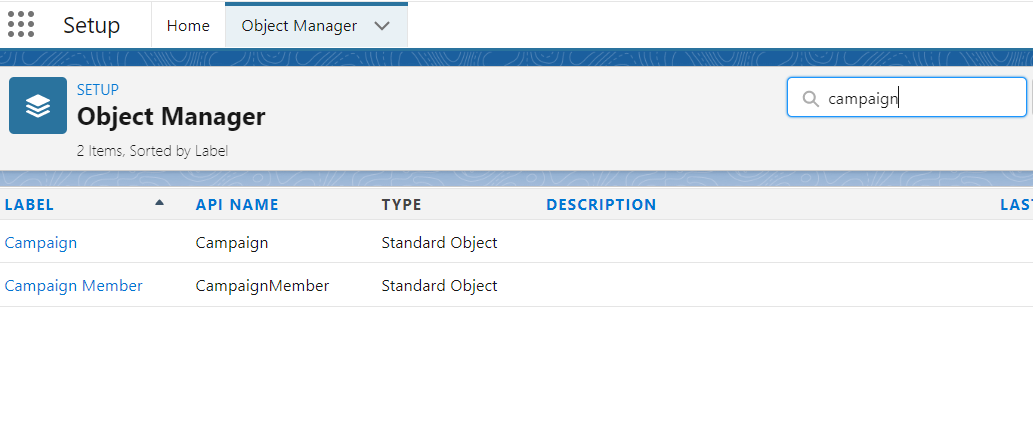
- Open it and in the left panel click page layouts.
- Open the page layout in which you want to make changes.
- In the palette select the related list and drag and drop the Campaign Member status.

Create your own Campaign Member Statuses
By default, there are only two statuses present in the Salesforce org, Sent and Responded. You can either modify these values Or Add new ones.
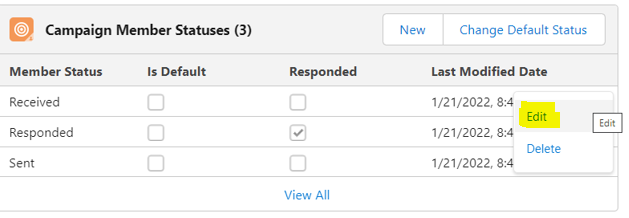
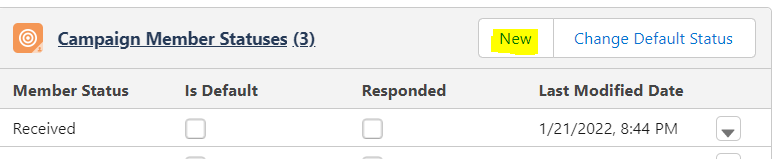
Mark Status as responded:
This status is used when a person has attended the Campaign because attending the campaign is more important than only registering. In a list, there is a checkbox of Responded which can be used to mark if the status is responded or not.
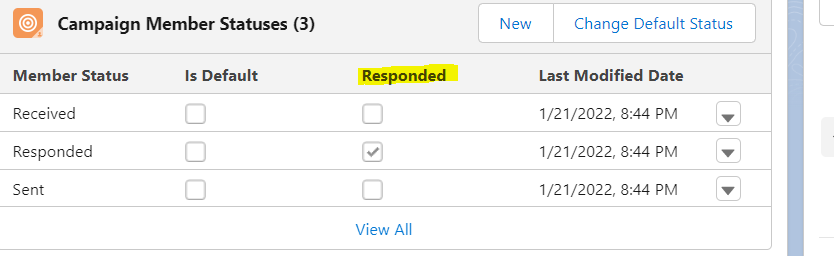
Editing Campaign Members from the Manage Members Page
- Click Manage Members and choose Edit Members (which will find on Campaign Members related list on a campaign detail page).
- Click On the existing Members subtab, optionally enter filter criteria to find existing members, and click Go!
- Select the checkboxes next to the records you want to edit. To select all records on the current page, select the checkbox in the header row.
Optionally perform the following actions:
- To change the campaign member status, select a status from the Update Status drop-down list.
- To remove a member from a campaign, click Remove.
- To edit the details of a campaign member, click Edit.
- To view, edit, delete, clone, a campaign member, click the campaign member's name in the Name column.
Salesforce Campaign Member Status Report
You can also create reports to check your Campaign and Campaign Member data.
- Different types of reports:
- Campaigns with Campaign Members
- Campaigns with Leads
- Campaigns with Influenced Opportunities.
- Campaigns with Leads and converted lead information (shows Leads and their Contact/Opportunity data if they have been converted).
- Campaigns with Contacts
- Campaigns with Opportunities.
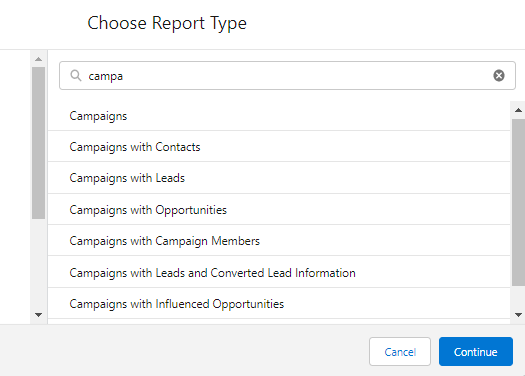
Document Your Salesforce Campaign Member Statuses:
When we create or clone campaigns it is necessary to document it. Well, we know documentation is no one’s favorite task but it is important to aim and maintain campaign member statuses updated. You can set out steps so your sales reps that are easy to follow so that they can focus on their work.
Below there are other reasons why templating/documenting/guiding are so important:
- Validation: We can create validation rules and restrict everyone from adding statuses for data integrity.
- Case sensitive: Make sure capital letters and small letters are treated differently. For example, “To be contacted” will be treated as a separate value from “To Be Contacted.” Also make sure spelling mistakes and grammar are also important
Salesforce Campaign members have a status that describes the level of engagement the individual or person has had with the Campaign, so start setting up Campaign member status today to save yourself from tons of headaches.



.jpg)
.jpg)

































